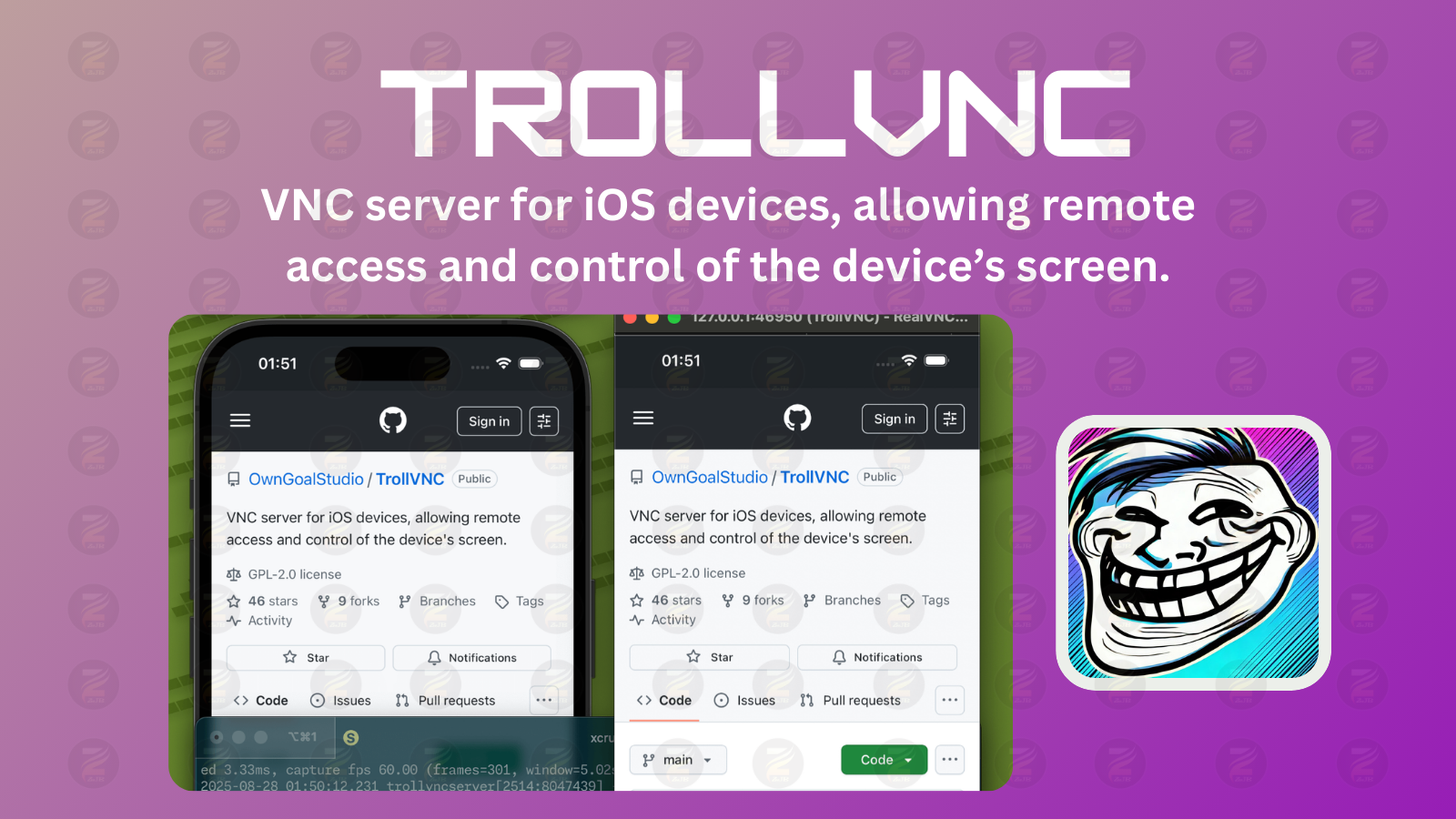VNC server for iOS devices, allowing remote access and control of the device’s screen.
TrollVNC is a VNC server for iOS devices that allows remote access and control of the device’s screen. OwnGoalStudio develops it and provides extensive customization options for performance, display quality, and input handling.
Key features –
TrollVNC is a sophisticated VNC (Virtual Network Computing) server specifically designed for iOS devices. Unlike simpler VNC solutions, it offers advanced features like:
- Low-latency capture with scaling, frame rate control, and back-pressure.
- Optional dirty-region updates for bandwidth savings.
- Tunable scroll wheel gestures and natural direction toggle.
- UTF‑8 Clipboard sync (UltraVNC).
- Orientation sync and rotation-aware input mapping.
- Optional server-side cursor overlay.
- Classic VNC authentication with full-access and view-only passwords.
- Built-in HTTP/WebSockets for browser access (HTTPS/WSS supported).
- Bonjour/mDNS auto-discovery on the local network.
- Reverse VNC
- Pre-seeded configuration
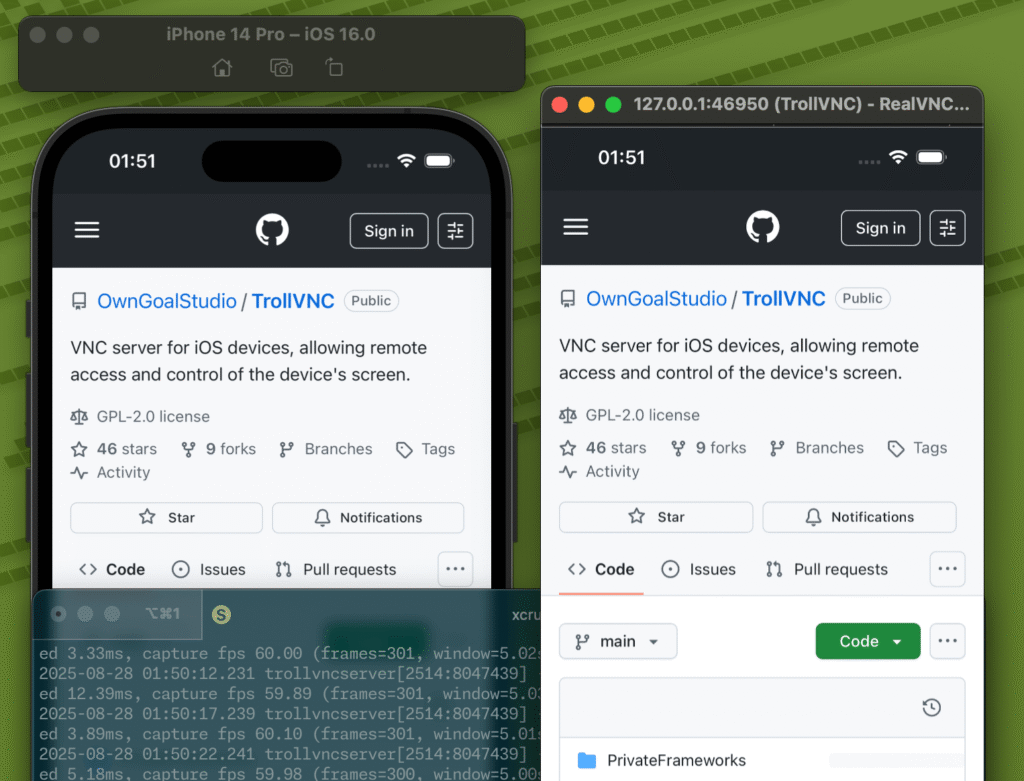
Read More: iOS 26.1 Jailbreak Tool Released
Best alternative for TrollVNC – Jailbreak tweak master
Usage
Run on device:
trollvncserver -p 5901 -n "My iPhone" [options]
Options
Basic:
-p portTCP port for VNC (default:5901)-n nameDesktop name shown to clients (default:TrollVNC)-vView-only (ignore input)-A secKeep-alive interval to prevent device sleep by sending harmless dummy key events; only active while at least one client is connected (15..86400,0disables, default:0)-C on|offClipboard sync (default:on)
Display/Performance:
-s scaleOutput scale factor (0 < s <= 1, default:1.0;1means no scaling)-F specFrame rate: singlefps, rangemin-max, or fullmin:pref:max; on iOS 15+ a range is applied, on iOS 14, the max (or preferred) is used-d secDefer update window in seconds to coalesce changes (0..0.5, default:0.015)-Q nMax in-flight updates before dropping new frames (0..8, default:2;0disables dropping)
Dirty detection:
-t sizeTile size for dirty-detection in pixels (8..128, default:32)-P pctFullscreen fallback threshold percent (0..100, default:0;0disables dirty detection entirely)-R maxMax dirty rects before collapsing to a bounding box (default:256)-aEnable non-blocking swap (may cause tearing).
Scroll/Input:
-W pxWheel step in pixels per tick (0disables, default:48)-w k=v,..Wheel tuning keys:step,coalesce,max,clamp,amp,cap,minratio,durbase,durk,durmin,durmax-NNatural scroll direction (invert wheel delta)-M schemeModifier mapping:std|altcmd(default:std)-KLog keyboard events (keysym -> mapping) to stderr
Accessibility:
-E on|offEnable AssistiveTouch auto-activation (default:off)
Cursor & Rotation:
-U on|offEnable server-side cursor overlay (default:off)-O on|offSync UI orientation and rotate output (default:off)
HTTP/WebSockets:
-H portEnable built-in HTTP server on port (0disables; default0)-D pathAbsolute path for HTTP document root-e filePath to SSL certificate file-k filePath to SSL private key file
Discovery:
-B on|offEnable Bonjour/mDNS advertisement for auto-discovery by viewers on the local network (default:on)
Logging:
-VEnable verbose logging (debug only)
Help:
-hShow built-in help message
Reverse Connection:
-reverse host:portConnect out to a listening VNC viewer (TightVNC/UltraVNC). IPv6 as[addr]:port.-repeater id host:portConnect out to an UltraVNC Repeater (Mode II) with numericid;host:portis the repeater’s server (invers) port (often5500).
When reverse is enabled, TrollVNC disables the local VNC port (
-p), HTTP/WebSockets (-H), and Bonjour (-B). See “Reverse VNC” below for full setup with examples.
Key Input Mapping
Mouse:
- Left button: single-finger touch. Hold to drag; move updates while held.
- Right button: Home/Menu button. Press = short press; hold ≈ long press. The release ends the press.
- Middle button: Power button. Press = short press; hold ≈ long press. The press release ends.
- Wheel: translated into short drags with coalescing/velocity; see “Wheel/Scroll Tuning”.
Keyboard:
- Standard ASCII keys, Return/Tab/Backspace/Delete, arrows, Home/End/PageUp/PageDown, and function keys F1..F24 are sent as HID keyboard usages.
- Modifier mapping (
-M):std(default): Alt -> Option; Meta/Super -> Command.altcmd(macOS): Alt -> Command; Meta -> Option; Super -> Command.
- Media/consumer keys (when the client sends XF86 keysyms):
- Brightness Up/Down -> display brightness increment/decrement
- Volume Up/Down/Mute -> volume increment/decrement/mute
- Previous / Play-Pause / Next -> previous track / toggle play-pause / next track
Touch, scroll, and button mappings respect the current rotation when
-O onis used.
AssistiveTouch auto-activation (-E on):
- When the first client connects, TrollVNC enables AssistiveTouch if it’s currently off; when the last client disconnects, it restores the previous state (disables it only if TrollVNC enabled it).
- Applies on device builds; no-op on the simulator.
Performance Tips
Quick guidance on key trade-offs (latency vs. bandwidth vs. CPU/battery):
-s scale: Biggest lever for bandwidth and encoder CPU. Start with text-heavy UIs; use0.5for tight links or slow networks;1.0for pixel-perfect.-F spec: Cap preferred frame rate to balance smoothness and battery.30–60is a sensible range; on 120 Hz devices,60it often suffices. On iOS 14 the max (or preferred if provided) value is used.-d sec: Coalesce updates. Larger values lower CPU/bitrate but add latency. Typical range0.005–0.030; interactive UIs prefer≤ 0.015.-Q n: Throughput vs. latency backpressure.1–2recommended.0disables dropping and can grow latency when encoders are slow.-t size: Dirty-detection tile size.32default;64cuts hashing/rect overhead on slower devices;16(or8) captures finer UI details at a higher CPU cost.-P pct: Fullscreen fallback threshold. Practical25–40; higher values stick to rect updates longer.0disables dirty detection (always fullscreen).-R max: Rect cap before collapsing to a bounding box.128–512common; too high increases RFB overhead.-a: Non-blocking swap. Can reduce stalls/contension; may introduce tearing. Try if you see occasional stalls; leave off for maximal visual stability. If a non-blocking swap cannot lock clients, TrollVNC falls back to copying only dirty rectangles to the front buffer, minimizing tearing and bandwidth usage.
Notes:
- Scaling happens before dirty detection; tile size applies to the scaled frame. Effective tile size in source pixels ≈ t / scale.
- With
-Q 0Frames are never dropped. If the client or network is slow, input-to-display latency can grow. - On older devices, prefer lowering
-sand increasing-tto reduce CPU and memory bandwidth.
Preset Examples
By default, dirty detection is disabled because it usually has a high CPU cost. You can enable it with -P to set a fullscreen fallback threshold.
Low-latency interactive (LAN):
trollvncserver -p 5901 -n "My iPhone" -s 0.75 -d 0.008 -Q 1 -t 32 -P 35 -R 512
Battery/bandwidth saver (cellular/WAN):
trollvncserver -p 5901 -n "My iPhone" -s 0.5 -d 0.025 -Q 2 -t 64 -P 50 -R 128
High quality on fast LAN:
trollvncserver -p 5901 -n "My iPhone" -s 1.0 -d 0.012 -Q 2 -t 32 -P 30 -R 512
Choppy network (high RTT/loss):
trollvncserver -p 5901 -n "My iPhone" -s 0.66 -d 0.035 -Q 1 -t 64 -P 60 -R 128
Older devices (CPU-limited):
trollvncserver -p 5901 -n "My iPhone" -s 0.5 -d 0.02 -Q 1 -t 64 -P 40 -R 256
Optional: add -a to any profile if you observe occasional stalls due to encoder contention; remove it if tearing is noticeable:
trollvncserver ... -a
Frame Rate Control
Use -F to set the CADisplayLink frame rate:
- Single value:
-F 60 - Range:
-F 30-60 - Full range with preferred:
-F 30:60:120
Notes:
- On iOS 15+, the full range is applied via
preferredFrameRateRange. - On iOS 14, only
preferredFramesPerSecondis available, so the max (or preferred if provided) is used.
Keep-Alive (Prevent Sleep)
Use -A to periodically send a harmless dummy key event to keep the device awake while clients are connected.
Wheel/Scroll Tuning
The scroll wheel is emulated with short drags. Fast wheel motion becomes one longer flick; slow motion becomes short drags. You can tune its feel at runtime:
-W px: Base pixels per wheel tick (0disables, default48). Larger = faster scrolls.-w k=v,...keys:step: same as-W(pixels)coalesce: coalescing window in seconds (default0.03,0..0.5)max: base max distance per gesture before clamp (default192)clamp: absolute clamp factor, final max distance = clamp × max (default2.5)amp: velocity amplification coefficient for fast scrolls (default0.18)cap: max extra amplification (default0.75)minratio: minimum effective distance vs step for tiny scrolls (default0.35)durbase: gesture duration base in seconds (default0.05)durk: gesture duration factor applied to sqrt(distance) (default0.00016)durmin: min gesture duration (default0.05)durmax: max gesture duration (default0.14)natural:1to enable natural direction,0to disable
Examples:
Smooth and slow:
trollvncserver ... -W 32 -w minratio=0.3,durbase=0.06,durmax=0.16
Fast long scrolls:
trollvncserver ... -W 64 -w amp=0.25,cap=1.0,max=256,clamp=3.0
More sensitive small scrolls:
trollvncserver ... -w minratio=0.5,durbase=0.055
Disable wheel entirely:
trollvncserver ... -W 0
Clipboard Sync
Many VNC clients support clipboard sync, but behavior may vary. This feature is primarily supported by UltraVNC.
- UTF-8 clipboard sync is enabled by default; fallbacks to Latin-1 for legacy clients where needed.
- Starts when the first client connects and stops when the last disconnects.
- Disable it with
-C offif not desired.
Rotate / Orientation
When -O on is set, TrollVNC tracks iOS interface orientation and rotates the outgoing framebuffer to match (0°, 90°, 180°, 270°). Touch and scroll input are mapped into the device coordinate space with the correct axis and direction in all orientations.
Server-Side Cursor
TrollVNC does not draw a cursor by default; most VNC viewers render their own pointer. If your viewer expects the server to render a cursor, enable it with -U on.
Authentication
Classic VNC authentication can be enabled via environment variables:
TROLLVNC_PASSWORD: full-access password. Enables VNC auth when set.TROLLVNC_VIEWONLY_PASSWORD: optional view-only password. When present, clients authenticating with this password can view but cannot send input.
Examples:
export TROLLVNC_PASSWORD=editpass export TROLLVNC_VIEWONLY_PASSWORD=viewpass # optional trollvncserver -p 5901 -n "My iPhone"
Notes:
- Classic VNC only uses the first 8 characters of each password.
- You must set a password if you’re using the built-in VNC client of macOS.
-vforces global view-only regardless of password. View-only password applies per client.
HTTP / WebSockets
TrollVNC can start LibVNCServer’s built-in HTTP server to serve a browser-based VNC client, noVNC.
- When
-His non-zero, the HTTP server listens on that port. - If
-Dis provided, its absolute path is used ashttpDir. If omitted, TrollVNC derives a defaulthttpDirrelative to the executable../share/trollvnc/webclients. - HTTP proxy CONNECT is enabled to support certain viewer flows.
Examples:
# Enable web client on port 5801 using the default web root trollvncserver -p 5901 -H 5801 # Enable web client on port 8081 with a custom web root trollvncserver -p 5901 -H 8081 -D /var/www/trollvnc/webclients
Using Secure WebSockets
WSS encrypts the WebSocket transport (TLS for ws).
Prerequisites:
- A certificate (
cert.pem) and private key (key.pem) accepted by your browser. - The built‑in HTTP server enabled on some port with
-H(it also exposes the WebSocket endpoint).
Steps:
Generate or obtain a cert/key (example using a local CA on macOS).
brew install minica minica -ip-addresses "192.168.2.100"
Trust the CA: import minica.pem into your OS/browser trust store (otherwise the browser will warn).
Copy the host cert and key to the device (choose any readable path).
scp -r 192.168.2.100 root@192.168.2.100:/usr/share/trollvnc/ssl/
Start TrollVNC with WSS enabled.
trollvncserver -p 5901 -H 5801 \ -e /usr/share/trollvnc/ssl/192.168.2.100/cert.pem \ -k /usr/share/trollvnc/ssl/192.168.2.100/key.pem
Connect from your browser. Open the bundled web page at http://<host>:5801/. The secure endpoint will be available when -e/-k are provided.
Notes:
- The certificate must match what the browser connects to (IP or hostname/SAN).
- Self‑signed setups require trusting the CA or the specific certificate.
Auto-Discovery (Bonjour/mDNS)
- Publishes a VNC service on the local network via Bonjour/mDNS (type
_rfb._tcp), using the name from-nand the port from-p. - Enabled by default. Toggle with
-B on|offor in Settings → TrollVNC → “Enable Auto-Discovery”. - Viewers on the same LAN that support Bonjour can find it automatically; otherwise connect by
ip:portshown in the app/logs.
Reverse VNC (Reverse Connection)
TrollVNC can initiate an outbound connection to a listening VNC viewer or an UltraVNC repeater. This avoids opening inbound ports on the device and is helpful behind NAT/firewalls.
When reverse connection is enabled:
- The normal server listening port is disabled (equivalent to not using
-p). - The built-in HTTP server is disabled (any
-His ignored). - Bonjour/mDNS advertisement is disabled.
- Classic VNC authentication via environment variables still applies if set (see “Authentication”).
1) Viewer mode (Listening Viewer: TightVNC/UltraVNC)
TrollVNC can connect to a viewer running in Listening mode. The viewer listens for inbound reverse connections; TrollVNC dials out.
Roles and steps:
A) Viewer (Listening)
- Start TightVNC or UltraVNC Viewer in “Listen” mode (UltraVNC: Connections → Listen mode, or Toolbar → Listen).
- Default listening port is
5500; you can change it in the viewer options. - Ensure your desktop firewall allows inbound on the chosen listening port.
B) Server (TrollVNC, Viewer mode)
- CLI examples (use your viewer’s listening
host:port):# IPv4 trollvncserver -reverse 203.0.113.10:5500 -n “My iPhone” # IPv6 trollvncserver -reverse [2001:db8::1]:5500 -n “My iPhone” - Preferences (Settings → TrollVNC):
- Reverse Connection → Mode: Viewer
- Server:
host:port(e.g.,viewer.example.com:5500or[2001:db8::1]:5500)
Notes:
- Only an outbound TCP connection from the device to the viewer is required.
- If your viewer uses a custom port, specify that port in
-reverse host:portand in the Server field. - The desktop viewer shows the incoming reverse connection with the name from
-n.
2) Repeater mode (UltraVNC Repeater, Mode II)
TrollVNC can connect to an UltraVNC Repeater in Mode II. Both the Server (TrollVNC) and the Viewer make outbound connections to the Repeater and pair via a numeric ID.
Roles and steps:
A) Repeater
- Deploy or start an UltraVNC Repeater that both device and viewer can reach (public, DMZ, or with NAT port forwards).
- Common defaults (may vary by setup):
- Server (invers) port:
5500 - Viewer port:
5901(sometimes5900)
- Server (invers) port:
- Make a note of the repeater’s
host:portfor the Server side (oftenhost:5500) and for the Viewer side (oftenhost:5901).
B) Server (TrollVNC on iOS)
- Choose a numeric Repeater ID (commonly up to 9 digits). Do not include
ID:— enter only the number. - CLI example (use the repeater’s server port):trollvncserver -repeater 12345679 repeater.example.com:5500 -n “My iPhone”
12345679is the numeric Repeater ID.repeater.example.com:5500should point to the repeater’s server (invers) port. IPv6 example:-repeater 12345679 [2001:db8::1]:5500
- Preferences (Settings → TrollVNC):
- Reverse Connection → Mode: UltraVNC Repeater
- Server:
host:server_port(e.g.,repeater.example.com:5500or[2001:db8::1]:5500) - Repeater ID: numeric (e.g.,
12345679)
Behavior when reverse is enabled: local VNC port is disabled, HTTP/WebSockets are disabled, and Bonjour/mDNS is disabled.
Optional: set TROLLVNC_REPEATER_RETRY_INTERVAL (seconds) to wait before exit if the connection fails (useful when a supervisor always restarts the process).
C) Viewer (Client)
- UltraVNC Viewer is recommended for Mode II:
- Select “Repeater”; in “ID:12345679”, enter
ID:<your_id>(e.g.,ID:12345679). - Enter the repeater’s viewer address, e.g.,
repeater.example.com:5901. - Connect; the repeater pairs the viewer with the server using the matching ID.
- Select “Repeater”; in “ID:12345679”, enter
Notes:
- Connections are outbound from both sides; no inbound port is required on the iOS device.
- Use the repeater’s server port for TrollVNC (
-repeater <id> host:server_port) and the viewer port for UltraVNC Viewer. - UltraVNC “Mode SSL” repeaters require special viewer/server builds; TrollVNC connects to standard (non-SSL) Mode II repeaters.