Step by step guide to jailbreak your iOS 13 – iOS 14.4, latest beta version running iPhone/iPad with checkra1n jailbreak windows bootra1n tool, Bootrain jailbreak.
In this tutorial, we will give you a complete guide, how to install checkra1n jailbreak tool on windows with the bootra1n tool.
Jailbreak iOS 13 – 14.4 Public Beta 4
Bootra1n is another unofficial checkrain install tool released by Developer Foxlet to taste the installation of “Checkra1n jailbreak” on Intel or AMD Windows OS running Pc, without installing Mac OS or Linux OS.
Install Checkra1n Tool on Windows Pc with bootra1n Tool
This method didn’t need to change your windows system environment because Bootra1n is a Linux distribution, with per installed checkrain jailbreak tool. You can run it directly on USB Flash drive without installing any software.
So, first of all, you need to download Bootrain LiveCD file via GitHub (390 MB)
Bootrain Per requirements.
-
This bootra1n tool works with both Intel or AMD pc.
-
At least 512 MB of RAM
-
4 GB Memory stick
How to prepare bootra1n USB for install checkra1n.
Step 1. Download bootra1n ISO file.
Step 2. Extract the downloaded ZIP archive, which contains the ISO file.
Step 3. Download Rufus tool to create a bootable USB flash drive.
Step 4. Please Insert your USB Flashdrive to the computer.
Step 5. Lunch Rufus app and select the bootra1n-x86_64-0.9.8-20200206.iso file.
Step 6. Change Partition scheme to MBR and Target system to BIOS or UEFI.
Step 7. Click the start button to create the bootable USB drive.
Quick Links
ios-13-ra1nstorm-windows-jailbreak
Checkra1n-jailbreak-windows-and-mac
How to jailbreak iOS 12, iOS 13, iOS 14 – all up versions from PC using Checkra1n
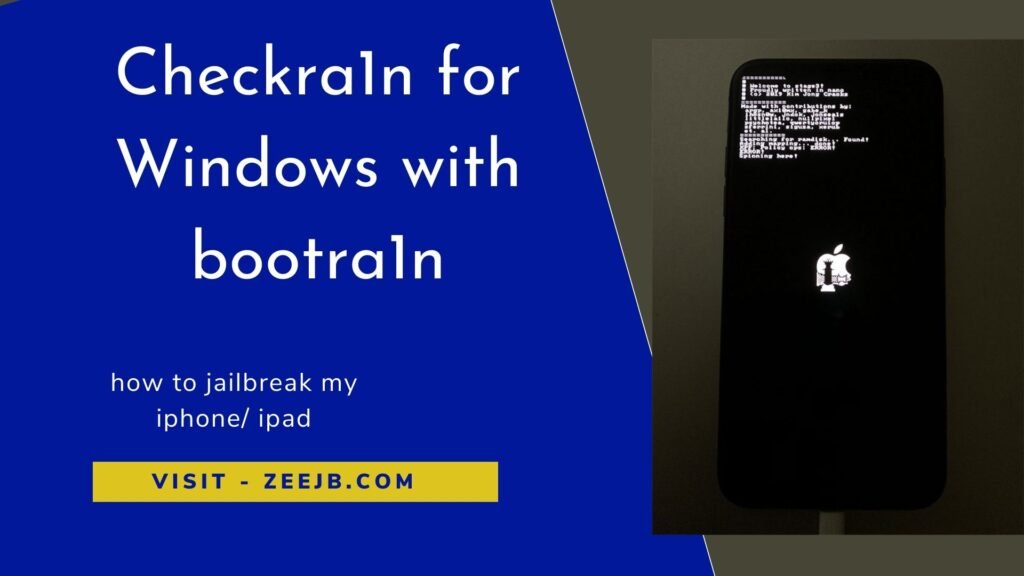
Step 1. Put the USB drive into the USB port.
Step 2. Reboot your computer and enter your BIOS’s boot menu (For entering BIOS F12 during boot).
Step 3. Select the pen drive, and it should boot into the login prompt.
Step 4. Lunch system from USB.
Step 5. Log in – anon, with the password, avoid Linux.
Step 6. Run command as root and provide your password to open the checkra1n jailbreak tool.
sudo checkra1nStep 7. Please Connect your iPhone / iPad to PC or Mac using the USB cable.
Step 8. Select “Start” to jailbreak your device.
Step 9. checkra1n will activate Recovery Mode.
Step 10. Enter DFU mode (screen must stay black) on your iDevice.
Step 11. Wait for the device will boot into jailbreak mode.
Step 12. Lunch checkra1n loader from home screen.
Step 13. Install Cydia tweaks on your iPhone.
Share on facebook
Facebook
Share on google
Google+
Share on twitter
Twitter
Share on linkedin
LinkedIn
checkra1n Jailbreak Windows, LINUX and Mac guide>>>
Quick links:


