iSpoofer is an app that helps users alter their device’s location. You can change the GPS location on your iPhone or iPad anywhere. This will help you Simulate GPS Movement with Custom Routes.
This tool works on iPhone and Android devices; it allows users to Teleport their GPS Location and Simulate their Movement Along Customized Routes.
iSpoofer app allows you to filter your feeds to find Pokémons faster than ever. The mobile-friendly interface also allows you to alter location with one click.
Not only does location fake of this iSpoofer provide, but it also helps users to Simulate two-point route & multipoint route movement, Simulate the speed of walking, cycling, or driving speed, Pause the movement at any time, Historical records save favorite places to design the route quickly like options.
Also, with the iSpoofer app, you can share virtual locations with your friends and hide your actual location to stop someone from tracking your iPhone. This will help you protect your iDevice data from hackers. Also, by changing your iDevice’s location, you can find more new friends worldwide.
Download iSpoofer For iOS 18.2 – iOS 11
Download the iSpoofer app IPA directly to your iPhone or PC. Install it confidently using Sideloadly, Altstore, TrollStore, Scarlet, E-Sign, Feather, 9 Installer, 3uTools, Magic Sign, or MapleSign.
iSpoofer Latest Update: V 1.0.2.41
The official development team released the iOS and iPad-compatible versions,
iSpoofer App IPA features(Git New release etc)
With the latest update of this tool, you can taste the following features:
- Fast Catch Joystick
- Fast Map Load Speed Settings
- Auto Feed & Pet Buddy IV Previews
- Block Non-Shiny & Hundo Enhanced Throw
- Spawn Booster
- Freeze Pokemon
- Skip Animations
- Shiny Scanner
- Virtual Go Plus
- ProGo+
Advice From Zee!
- 🎵 Not Official: iSpoofer++ is not affiliated with iSpoofer or its services.
- 🌐 Community-Sourced: Developed and hosted by the GitHub community.
- ⚠️ Legal Risks: Be aware that using the tweak may be illegal in your country.
- ❓ Untested: This version has not been reviewed by editors.
- Take your responsibilities
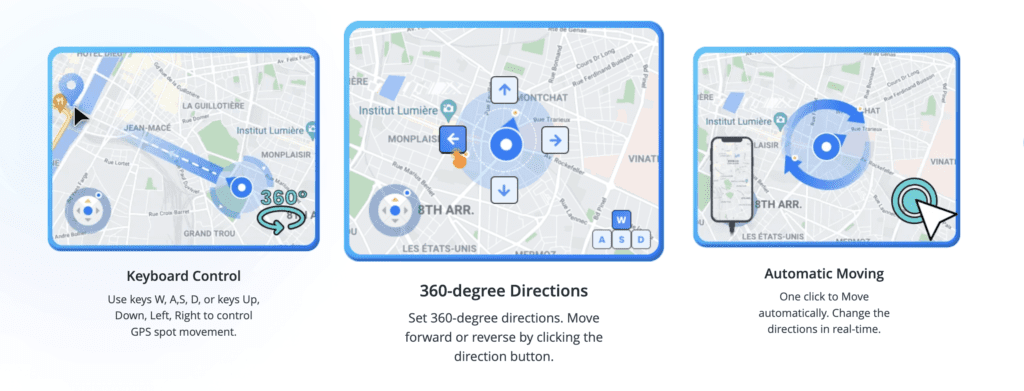
How to Install iSpoofer IPA with Sideloadly
Step 01. Download the latest version of Sideloadly for Windows or macOS and install it.
Step 02. Click the above download button to download the latest iSpoofer IPA file and save it to your computer or iDevice internal storage.
Step 03. Connect your iDevice to your computer using a lightning cable.
Step 04. To begin using the Sideloadly app on your PC, you might receive a prompt to install the Mail Plug-in. If this occurs, click the “Yes” button to install.
Enter your Apple ID email under the “Apple account” field.
Step 05. Drag and drop the iSpoofer App IPA file into the designated IPA field, which is visually represented by an IPA icon on the interface’s left side.
Step 06. To initiate the sideloading and installation of the IPA, click the “Start” button. When prompted, enter your Apple ID password, as the tool requires this information to complete the sideloading process. For security reasons, it is advisable to use a temporary or burner Apple ID account.
Step 07. Sideloadly is about to initiate the installation process for the iSpoofer IPA on your iOS device. Please ensure your device is connected to the internet and has enough storage space.
Step 08. Once you have the App installed, wait to open it. You must verify your Apple ID profile if this is your first time using Sideloadly. To do this, head to Settings, then General, and select Device Management. Tap on your Apple ID and press the Trust button. When the popup alert appears, tap Trust again to confirm.
Step 09. You can go to the Home screen to open the installed App.
How to Install iSpoofer IPA with Esign iOS
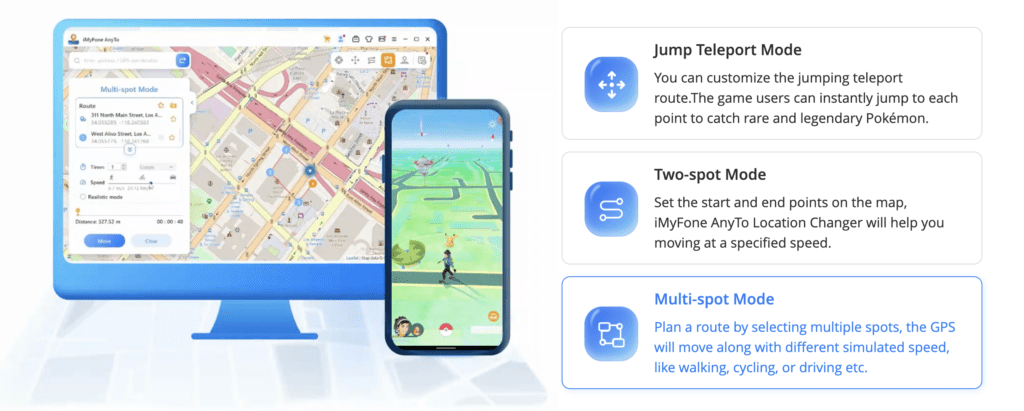
In the above method, you need to use a PC to install the iPA file, but for users who do not have a PC and who like to install iPA files anywhere in the world without using a PC, this device IPA signer is the best option for you. Follow the below installation guide to install the Esign iOS app Online.
Step 01: Download And Install the Esign iOS App.
Step 02: Download the iSpoofer iPA File
Step 03: Import the free Dev Cert into the Esign iOS app(Download .p12 Certificate)
Open esign App> Settings > Import Resource > Add the Downloaded .p12, Enter the .p12 password, then import.Mobileprovision file.
Step 04: Also import the iSpoofer IPA file by Esign settings, then Go to the Apps section, tap on the iPA file logo > Signature > Again Signature > Install.
Step 05: Open The installed App from the Home screen.
The imported certificate is new, so you must trust it via iPhone > Settings, then General, and select Device Management. Tap on the Certificate Name(New) and press the Trust button. When the popup alert appears, tap Trust again to confirm
How To Install iSpoofer with AltStore
Step 01. Download and install AltStore on your iOS device. (This may need a PC)
Step 02. Download the LiveContainer IPA file above the download link.
Step 03. Open the AltStore app, tap the plus “+” icon at the top, and browse and select the Downloaded LiveContainer IPA file.
Step 04. If this is your first time using AltStore, you will be asked to enter your Apple ID data, such as your Apple ID and password. The AltStore tool requires you to sign the App so it can be installed without an Apple Developer certificate. We recommend you use a burner account.
Step 05. The App will start installing, and once it is complete, you can open it from your home screen.
Install iSpoofer Through TrollStore.
Note – This tool works on limited devices.
TrollStore is a permanent installation method for iPA files; this will install iPA files permanently. TrollStore uses the CoreTrust bug in iOS and iPadOS 14.0-15.4.1(TrollRestore iOS & iPadOS 15.2-16.6.1, 16.7 RC (20H18), and 17.0) so the iOS mentioned above, and iPadOS users can install the Trollstore app to install the iPA files permanently.
Once you install the iPA file with the TrollStore, you don’t need to re-sign them every seven days; this is why we call Trollstore a perma-signing utility.
Step 01: Download and install the TrollStore tool. There are separate ways to install TrollStore on different iOS versions. So please follow our TrollStore Installation guide.
Step 02: Tap on the Downloaded iSpoofer iPA file and click on the Share button
Step 03: Click on TrollStore – Now TrollStore will automatically install the iPA file
Step 04: The installed iPA app is on your home screen.
More Methods to Install iSpoofer App
Gbox iOS
Gbox is another iPA signer tool that is similar to the Esign app. Gbox features all the same functions we have on the Esign app. The Easy UI is different; Gbox has its own AppStore section. This tool also needs an Apple Developer or Distribute Certificate file (You can buy a cheap UDID .p12 Certificate here)
9Singer
9Signer tool is the most updated iPA signer tool. This tool allows you to install its default nine apps, and once you bring the VIP, you will have the 9 Signer tool. This tool will help you to import custom iPA files like Scarlet and sign them yourself. Also, you can import Apple p12, and UDIDmasters distribute and developer certificates into this.
Magic Sign
This is another powerful iOS iPA app signer tool. It is also categorized as an online iPA signer and installer section. This tool can also install the iPA file without a PC. However, this tool still has some of the difficulties of UI and UX, but if you are willing to install it, you can try to sideload the iPA file with it.
MapleSign
MapleSigner is another iPA sideloading tool that offers free enterprise certificates IPA sideload signing service. It is also compatible with the latest Apple iPhones, iPads, and TVOS.
3uTools
The 3uTools is an all-in-one data management tool. It is a free utility and tools app that lets you manage your iOS device quickly and effectively. The earlier version of 3utool is called i4Tools. This is the English version for Mac and Windows. 3uTools also offers users to sign the iPA files. FollowFollow the guide below to install the iPA file using 3uTools.
Scarlet
Scarlet iOS is another iPA signer tool, but this one is Online. Users can install the Scalert app online without a Mac or Windows PC. Scarlet also allows users to import custom iPA files, sign them with the developer, or distribute certificates.
iOSGods App
iOSGods App is a well-known third-party app store for iOS that allows you to download and install various apps and games. However, the limitation is that you can import iPA files into this and install the default iPA files with this tool. Follow the guide below to install the desired iPA file.
Step 1. Find the desired iPA file in the iOSGods App and tap on it.
Step 2. On the prompt, tap install. Then, Open the Settings App and navigate to the General section.
Step 4. Tap on VPN & Device Management and install the new profile.
Step 5. Open the installed App from the Home Screen.
Compatible Devices
iPhones
- iPhone 5, iPhone 5C
- iPhone 5S
- iPhone 6, iPhone 6 Plus
- iPhone 6S, iPhone 6S Plus, iPhone SE (1st generation)
- iPhone 7, iPhone 7 Plus
- iPhone 8, iPhone 8 Plus, iPhone X
- iPhone XS, iPhone XS Max, iPhone XR
- iPhone 11, iPhone 11 Pro, iPhone 11 Pro Max
- iPhone SE (2nd generation)
- iPhone 12, iPhone 12 Mini, iPhone 12 Pro, iPhone 12 Pro Max
- iPhone 13, iPhone 13 Mini, iPhone 13 Pro, iPhone 13 Pro Max
- iPhone SE (3rd generation)
- iPhone 14, iPhone 14 Plus
- iPhone 14 Pro, iPhone 14 Pro Max
- iPhone 15, iPhone 15 Plus
- iPhone 15 Pro, iPhone 15 Pro Max
iPads
- iPad Air (1st generation)
- iPad Mini 2, iPad Mini 3
- iPad Mini 4
- iPad Air (2nd generation)
- iPad (5th generation)
- iPad Pro (9.7-inch, 1st generation)
- iPad Pro (12.9-inch, 1st generation)
- iPad (6th generation)
- iPad Pro (10.5-inch)
- iPad Pro (12.9-inch, 2nd generation)
Compatible iOS Versions
- iOS 18/ iOS 18.1, iOS 18.2
- iOS 17/iOS 17.1/iOS 17.2 / iOS 17.3/iOS 17.4/ iOS 17.4/ iOS 17.5
- iOS 16/iOS 16.1/iOS 16.2/iOS 16.3/iOS 16.4 / iOS 16.4.1/iOS 16.5 / iOS 16.6
- iOS 15/iOS 15.1/iOS 15.2/iOS 15.3/iOS 15.4/iOS 15.5/iOS 15.6
- iOS 14/ iOS 14.1/ iOS 14.2/ iOS 14.3/ iOS 14.4/ iOS 14.5/ iOS 14.6/ iOS 14.7/ iOS 14.8/
- iOS 13.5.5beta, iOS 13.5, iOS 13.4.1, and iOS 13.4
- iOS 13.3.1 / iOS 13.3 / iOS 13.2.3 / iOS 13.2 / iOS 13.1.3 / iOS 13.1.2 / iOS 13.1.1 / iOS 13.1 / iOS 13
- iOS 12.4.8/iOS 12.4.1 / iOS 12.4 / iOS 12.2 / iOS 12.1.4 / iOS 12.1.3 / iOS 12.1.2 / iOS 12.1 / iOS 12.0.1 / iOS 12
- iOS 11.4.1 / iOS 11.4 / iOS 11.3.1 / iOS 11.3 / iOS 11.2.6 / iOS 11.2.5 / iOS 11.2.2 / iOS 11.2.1 / iOS 11.2 / iOS 11.1.2 / iOS 11.1.1 / iOS 11.1 / iOS 11
