The iOS 17.1, 17.1.1, 17.1.2 jailbreak tools was released. Here are the best 10 Verified tools you can use to unlock restrictions and install Cydia and Sileo Tweaks. Palera1n, TrollStore, Dopamine, Palera1n, Fugu, unc0ver Compatibility, Solutions, GitHub & Reddit experts instructions.
After you follow the detailed iOS 17.1 Jailbreak guide below, you will be able to jailbreak your iPhone without the need for Developer Knowledge, which is not a problem if you only have Basic Knowledge. Jailbreaking your iPhone to customize and unlock iPhone Pro features is required in today’s AI-powered world. Around 68% of iPhone users jailbreak their devices to experience true iOS freedom and to circumvent Apple’s unimportant restrictions.
Remember how we successfully Jailbroke iOS 17 in the previous guide? So the iOS 17.1 – iOS 17.1.3 Jailbreak is the same as those methods, but with the following tips, you can Jailbreak your device more easily than before.
So, how do you jailbreak your iPhone in iOS 17.1 – IOS 17.1.2? Follow this guide to jailbreak your device and turn your iPhone into a Super iPhone to break Apple’s unwanted restrictions.
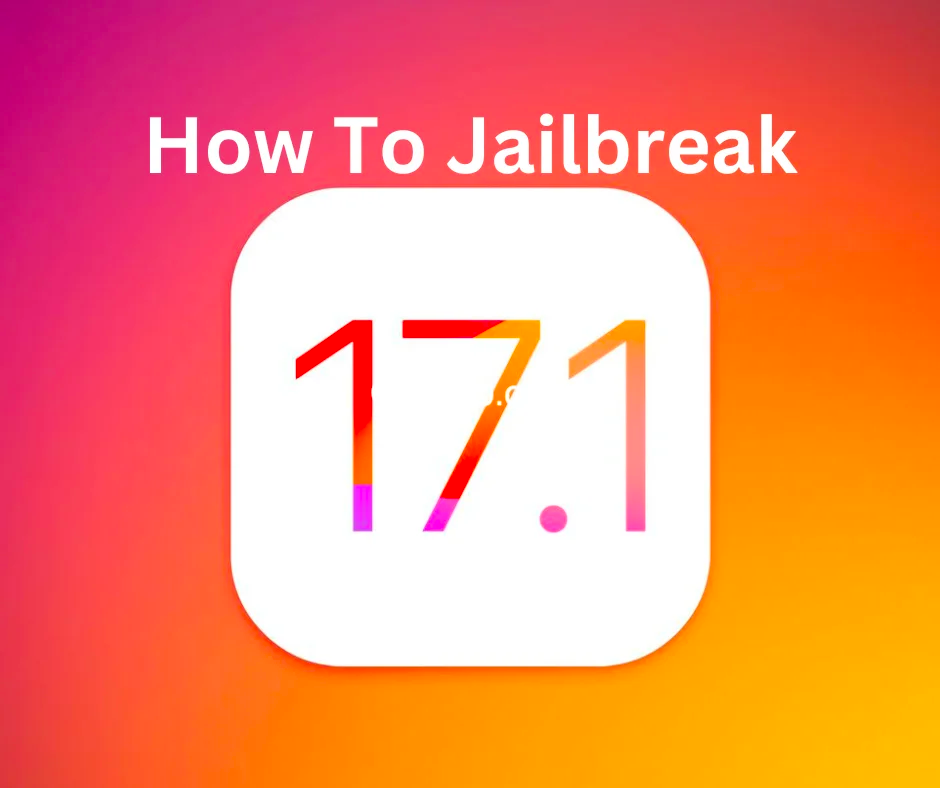
✅ Pro tip If you are interested in jailbreak and how it works, as well as the advantages and disadvantages of jailbreaking, please read this article about Jailbreak Basics.
A Comprehensive Guide to Jailbreaking Your iPhone on iOS 17.1 – iOS 17.1.2
Follow these steps to safely jailbreak your iPhone.
iOS 17.1: Latest Jailbreak Achievement
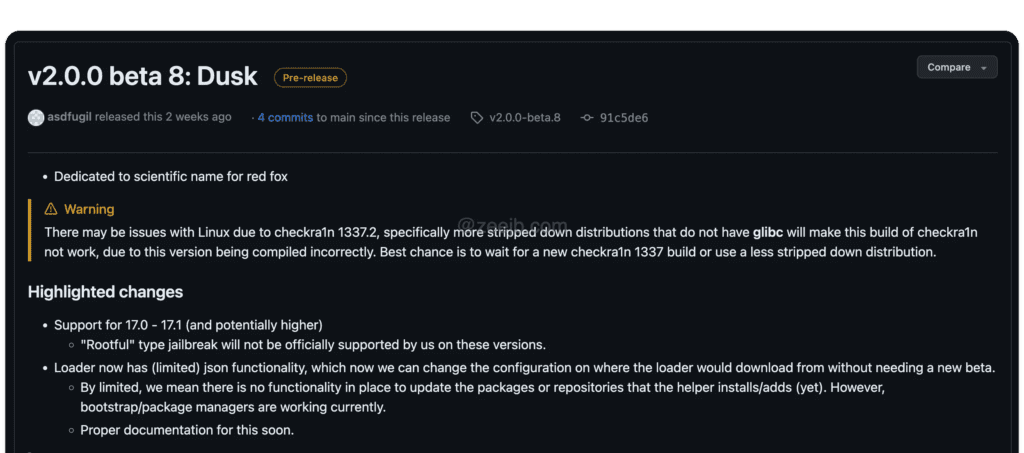
Palera1n v2.0.0 beta 8 has been officially released by the Palera1n team. According to the release notes for Dusk, they mentioned “Support for 17.0–17.1(iOS 17.1.2 Not Tested)” (and potentially higher). As a result, it is also compatible with iOS 17.2. Our security research team has also confirmed that this will be compatible with iOS 17.2.
Tips to keep in mind:
- The Palera1n tool has limitations, so please read the Palera1n guide below carefully.
- Also, if you intend to jailbreak your device in the future and are currently on iOS 17.2, do not update your device.
- We have compiled the following list based on our research: Because the developers update the tools, some tools and methods may differ.
Understanding the iOS 17.1 Jailbreak Process
This section is primarily for those who are unfamiliar with iOS jailbreaking. However, make sure to follow the important steps outlined below.
Preparing Your iPhone for Jailbreak: A Step-by-Step Guide
According to our research, the palera1n jailbreak is not officially supported for iOS 17.1, but some developers have shared that they are able to jailbreak their devices on iOS 17.1 using the latest palera1n jailbreak.
So the best option is to wait until the palera1n jailbreak developer confirms the tool’s compatibility with iOS 17.1 or until any other jailbreak tool is released.
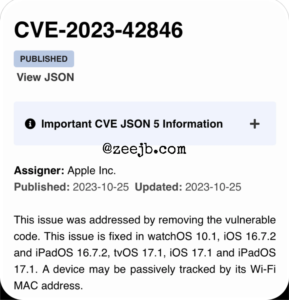
However, there is some good news: According to a security vulnerability report in CVE-2023-4246, iOS 17.1, an attacker could execute arbitrary code on the device by sending a specially crafted message.
CVE-2023-42846 is an iOS 17.1 vulnerability that allows an attacker to execute arbitrary code on a device by sending a specially crafted message.
A buffer overflow in the IOTextEncryptionFamily kernel extension, which handles text encryption and decryption for iMessage and other apps4, causes the vulnerability.
The attacker could exploit this flaw by sending a message with more data than the buffer size, resulting in memory corruption and code execution.
On October 10, 2023, inooo, a security researcher, discovered this vulnerability and reported it to Apple. This vulnerability was addressed by Apple in iOS 17.1.1, which was released on October 31, 20232.
Alternatively, if your device is compatible, you can downgrade your iOS version to 17.0 and jailbreak it with Palera1n1. However, this may cause issues with the performance and security of your device, so proceed at your own risk.
However, if you want to prepare your iPhone for future jailbreaks, you can take the following general steps:
- Make a backup of your device. Because jailbreaking can result in data loss or corruption, it is critical to keep a backup of your important files and settings. You can back up your device using iCloud or iTunes.
- Reinstall iTunes. Install the most recent version of iTunes on your computer, as it may be required for jailbreaking or restoring your device. From the iTunes menu, you can check for updates.
- Turn off Find My iPhone. Find My iPhone is a security feature that protects your device from unauthorized access. It may, however, interfere with the jailbreaking process, so you should disable it.
- Turn off the Passcode and Face ID/Touch ID. Passcode and Face ID/Touch ID are also security features that keep unauthorized people out of your device. They may, however, interfere with the jailbreaking process, so you should disable them before proceeding. This can be done by going to Settings > Face ID & Passcode or Settings > Touch ID & Passcode.
- Enable Airplane Mode. Aeroplane Mode disables all wireless connections on your device, including Wi-Fi, Bluetooth, cellular, and GPS. This can help to avoid interruptions or errors during the jailbreak process. Control Centre or Settings > Aeroplane Mode can be used to enable Aeroplane Mode.
- Check your device compatibility: Before you begin jailbreaking, you must first determine whether your device is compatible with the jailbreak tool.
- Check iPhone Battery Level: Check iPhone Battery Level: Before you begin the jailbreak process, make sure your iPhone’s battery is fully charged. Because some jailbreak attempts take longer to execute and run the entire jailbreak process. So having enough battery power prevents your device from bricking during the jailbreak process.
✅ Pro tip These are some of the most common steps you can take to get your iPhone ready for jailbreaking. However, depending on the jailbreak tool you use, you may need to take extra or different steps.
Compatibility of iOS 17.1 Jailbreak with Various iPhone Models
| iPhone Model | Jailbreak Tool | Jailbreak Solutions |
|---|---|---|
| iPhone 5S, iPhone 5, iPhone 5C | Palera1n, unc0ver, Taurine Checkra1n | Cripzi, Pikzo, unc0ver Black, Misaka Patch, Esign Patch |
| iPhone 6/6 Plus, iPhone 6S/6S Plus | Palera1n, Taurine, Odyssey, unc0ver, Checkra1n | Esign Patch, Cripzi, Pikzo, unc0ver Black, Misaka Patch, Blizzard Board. |
| iPhone SE (1st generation) | Palera1n, Taurine, Checkra1n, Odyssey, unc0ver | Misaka Patch, Esign Patch, Cripzi, Pikzo, unc0ver Black, , Blizzard Board. |
| iPhone 7/7 Plus | unc0ver, Palera1n, Taurine, Checkra1n, Odyssey | AppDB Pro, Saleem, ZJailbreak, Cripzi, Pikzo |
| iPhone 8/8 Plus | Pikzo, unc0ver, Taurine, Odyssey, Checkra1n | |
| iPhone X, iPhone XS/XS Max, iPhone XR | Palera1n, Cripzi (iOS 17.1 – iOS 17.2 and up) Elculde iPhone XR, XS | Pikzo, unc0ver injector, Esign Patcher. |
| iPhone 11. iPhone 11 Pro, iPhone 11 Pro Max | Pikzo, Cripzi (iOS 17.0 – iOS 17.2 and up Solution) | |
| iPhone SE (2nd generation) | Esign Patch, Pikzo (iOS 17.0 – iOS 17.2 and up Solution) | |
| iPhone 12 mini, iPhone 12/12 Pro iPhone 12 Pro Max | Cripzi, Pikzo (iOS 17.0 – iOS 17.2 and up Solution) | |
| iPhone 13 mini, iPhone 13/13 Pro iPhone 13 Pro Max | Palera1n Virtual Jailbreak, Cripzi ( iOS 17.1.1 – iOS 17.2 and up – Solution) | |
| iPhone SE 3 (2022) | (iOS 17.0 – iOS 17.2 and up -Solution) | |
| iPhone 14, Pro, Pro Max, iPhone 14 Plus: | Palera1n Patcher, Cripzi (iOS 17.0 – iOS 17.2 and up – Solution) | |
| iPhone 15, Plus, Pro, and Pro Max: | Palera1n, Cripzi(iOS 17.0 – iOS 17.2 and up – Solution) |
Exploring iOS 17.1/iOS 17.1.1/17.1.2 Beta Jailbreak Tools
Here are all of the iOS 17.1.1 Beta Jailbreak tools and solutions that are currently available.
| Beta Version | Jailbreak Tool/Solutions |
|---|---|
| iOS 17.1.1 | Pikzo Repo Extractor, Cripzi Repo Signer, Esign Patcher, Sign Master, AppDB Pro, and Ceylix Patcher. |
| iOS 17.1.2 | Misaka Manager, Blizzard Board, Pikzo |
If you want to jailbreak your iPhone or iPad after updating to Apple's latest iOS 17.2, please follow this iOS 17.2 Jailbreak guide.
Recommended reading =>> iOS 16 Jailbreak
iOS 17.1 Jailbreak Tools – Online / PC
Apple regularly releases security updates, and because of that development of a jailbreak tool for iOS 17.1/iOS 17.1.2 is difficult. Furthermore, it takes some time to release a new jailbreak tool to the community.
Our research team is working hard to find the best jailbreak tools that are both secure and fast. So, if a new jailbreak tool is released to the public, we will continue to update the list below. Please bookmark and share this post.
Here we will look at 7 methods for jailbreaking your device using various jailbreak tools and solutions.
#1 Jailbreaking iOS 17.1/iOS 17.1.1 with Palera1n: A How-To Guide
To install Palera1n Jailbreak on your iPhone or iPad, you’ll need a computer running macOS or Windows, a USB cable, and a compatible device running iOS 17.1 or later.
The simple steps are as follows:
- Download the palera1n tool from the official website.
- Open the Palera1n tool on your computer and connect your device via USB.
- Disable Find My iPhone, Passcode, and Face ID/Touch ID on your device. You can do this from Settings > [your name] > iCloud > Find My iPhone and Settings > Face ID & Passcode or Settings > Touch ID & Passcode.
- Enable Airplane Mode on your device. You can do this from the Control Centre or Settings > Airplane Mode.
- Click on the Start button in the Palera1n tool and follow the on-screen instructions to put your device into DFU mode.
- Wait for the jailbreak process to complete. Your device will boot into PongoOS, a custom operating system that allows tweak injection.
- Follow the on-screen instructions to jailbreak your device. You will need to launch the Palera1n app on your device and tap on the Install button.
- After the installation is done, tap on the Respring button to re-enter the jailbroken state.
- The Sileo package manager will now be installed on your home screen. You can use it to install jailbreak tweaks and apps on your device.
Congratulations! You have successfully jailbroken your device with palera1n. To rejailbreak your device after a reboot, you will need to repeat the steps from 5 to 9.
Please note that jailbreaking may void your warranty, expose your device to security risks, and cause instability or data loss. Proceed at your own risk. I hope this information was helpful. If you have any other questions, feel free to ask me. 😊
✅ Pro tip If you need to know more, or if you encounter any difficulties during the installation process, please read the Complete Palera1n Jailbreak Guide.
Palera1n Jailbreak is a popular tool for jailbreaking iOS 15 to iOS 17 on devices ranging from A8 to A11. Some of the benefits of using Palera1n Jailbreak include: 😊 It supports both rootless and rootful jailbreaks, providing users with greater flexibility and control over their device. 😊 It is cross-platform compatible with Windows, macOS, Linux, and iOS, making it accessible and convenient for users of various platforms. 😊 Because it is written in C, it is fast and dependable, and it does not require an Internet connection or external tools after the initial download.
#2 Sileem Repo Extractor
SILEEM is an open-source software for extracting iOS jailbreak repositories and tweaked packages; it can also be used to install jailbreak apps and games; however, due to Apple restrictions, the Sileem team is no longer updating their tool. Fortunately, it still works on iOS 17.1.
To download Sileem Repo Extractor you need to Install Pikzo Repo Manager, you will be able to install Sileem Repo Extractor For free.
#3 How to Jailbreak iOS 17.1/17.1.2 with Pikzo
The Pikzo Team recently confirmed that their tool is now compatible with iOS 17.1 and iOS 17.1.1. @Huyan, Pikzo’s lead developer, tweeted a message on the X flatform.
Pikzo is another Cydia/Sileo alternative app, but it differs from the traditional app installation process. Unlike Cripzi Repo Signing, Pikzo uses its own algorithmic script to extract packages.
Many iPhone users and iOS security developers have confirmed that pikzo v3.0.2 is working smoothly on their iPhone/iPad, including the latest iPhone 15 Pro Max, by tweeting.
How to Install pikzo :
01. Navigate to the Pikzo website and select Download Pikzo Jailbreak. It will install the Pikzo app manager on your device.
02. Navigate to your device. Profile Download > Settings > Enter the passcode for the device.
03. Install and trust the Pikzo profile. The Pikzo app will appear on your home screen.
04. Tap the Jailbreak button in the Pikzo app. The process will take a few minutes to complete.
05. When the jailbreak is complete, the Pikzo jailbreak app will appear in your device’s settings. You should have faith in it as well.
06. Return to the Pikzo app and select the Extract Package option. The Sources tab now provides access to a variety of jailbreak apps and tweaks.
✅ Pro tip If you are using an older version of Pikzo, please update it to the most recent version via the application settings.
Pikzo repo extractor is a tool that allows you to install jailbreak apps and tweaks without jailbreaking your iOS device. Some of the benefits of Pikzo repo extractor include: 😊 It has a simple interface that allows you to access a wide range of available sources. 😊 It has a large library of apps, tweaks, and themes that you can install on your device. 😊 It works with all iOS and iPadOS versions, from iOS 11 to iOS 17.1. 😊 It provides regular updates for improved performance and security. 😊 Allows you to unleash the power of your device and personalise it.
#4 Using Esign Patcher for iOS 17.1 Jailbreak
Once the iOS 17.1 Jailbreak tool is released, you may use Esign Patcher to install it on your iPhone without the need for a PC. Esign Patcher is also a great Jailbreak Alternative tool. If the aforementioned Jailbreak Tools do not work for you, this is the best option.
Esign Patcher is an on-device iOS iPA signer with no 7-day revocation and a maximum app signing limit of ten. As a result, the instructions below will assist you in installing Esign Patcher on your device.
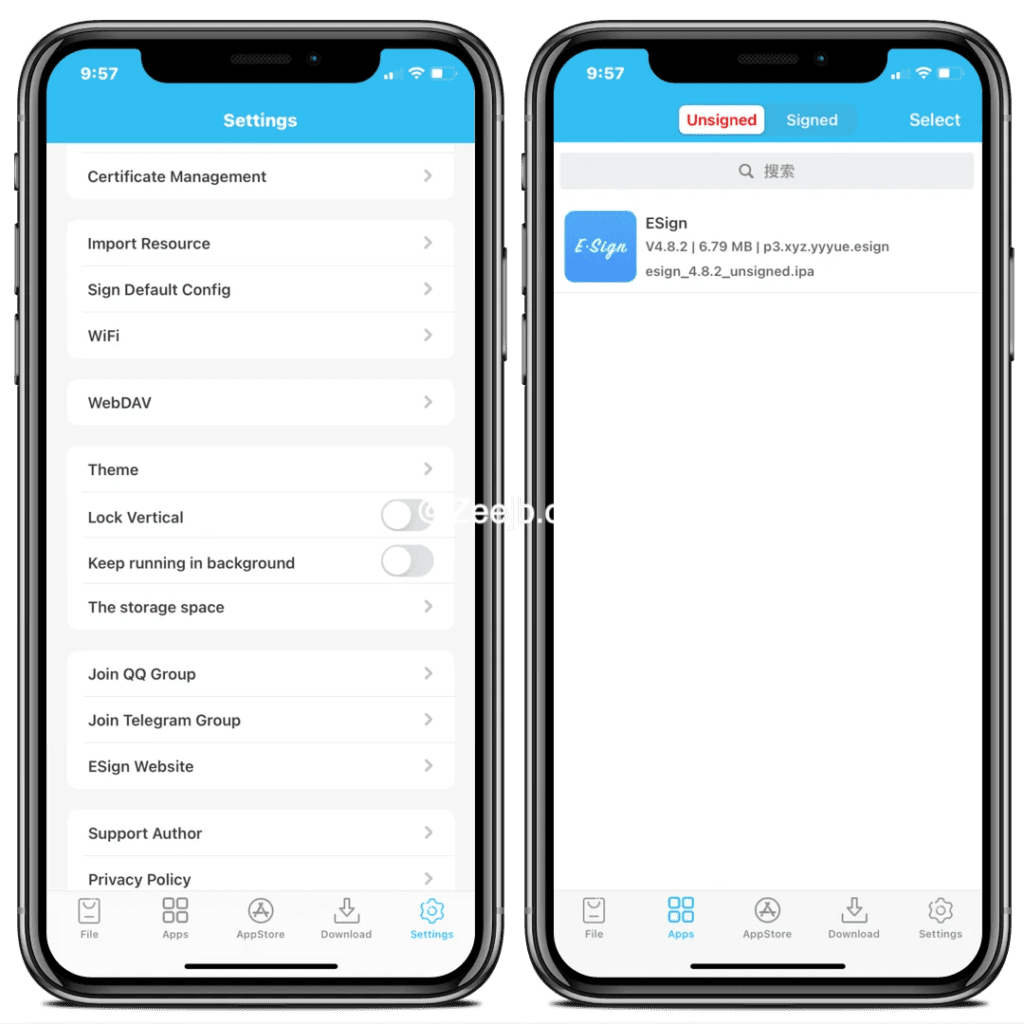
How to Install EsignPatcher on iOS 17.1.1?
Step 1: Get and install the Esign Patcher Mobile Configurations file.
Step 2: Apply the Patch to resolve the iOS 17.1.1 Codesign Bug. (This also allows you to sign an infinite number of iPA files.)
Step 3: After you have run the Free Patcher, you will be able to install the Esign Patcher iOS App. (In some cases, the Free Patcher will not work owing to Apple Revocation, therefore please use the Premium version.)
Step 04: After installing, launch the Esign Patcher app from your iPhone’s home screen and enjoy it. 😊
Esign Patch is an iOS application that allows users to sign and install IPA files without jailbreaking or using Cydia Impactor. Here are some of the benefits of using the Esign Patch: 😊 Esign Patch has a 100% success rate in signing and installing IPA files. 😊 Esign Patch is compatible with files larger than 500MB. 😊 Esign Patch can install IPA files on both jailbroken devices and non-jailbroken devices. 😊 Esign Patch is easy to use and can be installed on your device with just a few taps. 😊 Esign Patch is compatible with all iOS devices and can be used online to install any IPA file without the need for a PC.
✅ Pro tip If you are unsure about the installation and use of the Esign Patch VIP application, please have a look at the complete Esign Patch guide.
#5 Installing Cripzi Jailbreak Repo Signer for iOS 17.1 – 17.1.1
Cripzi is the world’s greatest and only repo signer application in the history of iOS jailbreaks. With the cripzi repo signer, you may update the application’s signature with a single click. This exploits the functionality of an iPhone Safari browser bug.
So, once you’ve installed cripzi Pro, you can go ahead and install Cydia and Sileo Virtual Package Manager. You may use these package managers to install numerous Jailbreak repositories, tweaks, and packages.
How to Install Cripzi Pro?
Step 01: Download Cripzi Installer From the Official Store.
Step 02: Install Cripzi And run the Jailbreak Exploit.
Step 03: Open the Cripzi app Again Go to Sources and Sign related packages.
Step 04: Download Signed Repos and Install it via iPhone/iPad Settings.
Step 05: If you need VIP access, Simply Enter This Coupon Code “CRIP108” And Get a 10% Off Offer.
Cripzi Repo Signer is an online jailbreak solution for beta versions of iOS, from iOS 11 to iOS 17.1.1 Here are some of the advantages of using Cripzi Repo Signer: 😊 Convenience: Cripzi Repo Signer is a convenient tool to sign your favourite applications on your phone and iPad. Also it has unique Tweaks and Repos. 😊 Compatibility: Cripzi Repo Signer is compatible with all iOS devices and models. Supports large files: Cripzi Repo Signer supports files larger than 500 MB. 😊 Easy to use: Cripzi Repo Signer is easy to use and can be installed on your device with just a few taps. 😊 Wide range of applications: Cripzi Repo Signer allows you to install jailbreak applications, tweaks, themes, e-books and wallpaper packs.
✅ Pro tip The Cripzi utility now works with iOS 17.2 and higher. So if you want to update your device, no worries; you can install Crizi Pro after updating the iPhone OS. Read More : Cripzi Jailbreak Repo Signer.
#6 – Nine (9) Installer For iOS 17.1.2: A Comprehensive Guide
9 Installer is a popular application installer that includes Misaka, TrollStore, and Esign Patcher. The 9Installer app development team has relaunched its latest version, which now supports iOS 17.1.2.
9 Installer is the largest jailbreak solution for installing third-party apps, tweaks, and themes and includes many repositories. Designed specifically for iOS 16, 9 Installer is now compatible with iOS 17 versions.
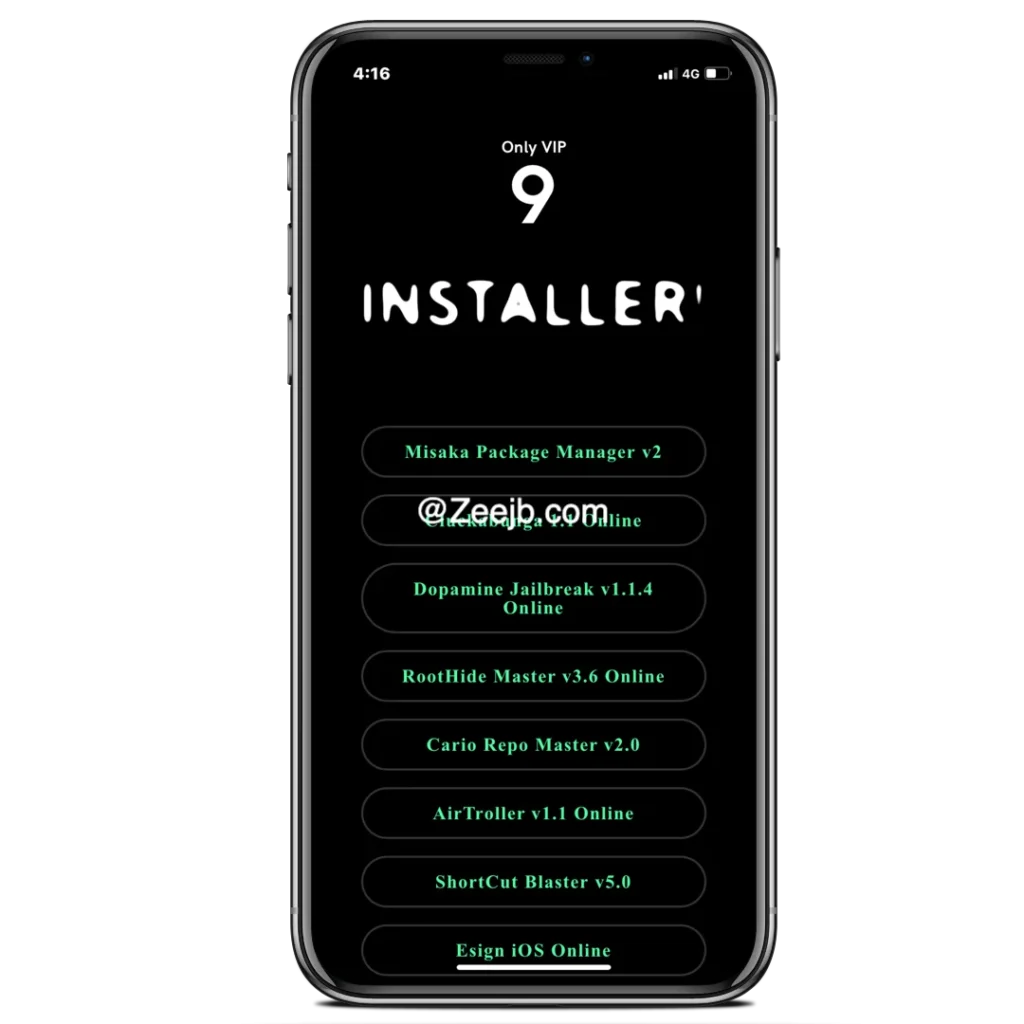
In addition, 9 Installer allows users to download the latest jailbreak tools with a single click. This means that users do not need any technical knowledge to install jailbroken applications on their iPhones, they just need to follow the simple instructions of the 9.0 installer.
How to Install 9 Installer?
Step #1: Download the Nine Installer Configuration file
Step #2: Install & configure the 9 Installer App
Step #3: Open 9 Install the app from the iPhone home screen
Step #4: Active application and Enjoy the freedom.
9 Installer is an online Application Installer solution for beta versions of iOS, from iOS 11 to iOS 17.1.2 Here are some of the advantages of Nine (9) Installer : 😊 It works on a wide range of iOS versions, from iOS 15 to iOS 17, and supports devices from iPhone Xs to iPhone 15 Pro Max. 😊 It offers a user-friendly interface similar to traditional Application managers such as Cydia or Sileo, with the ability to add repositories, view tweak descriptions and install packages.(In beta) 😊 It hosts nearly 300 tweaks that can modify various aspects of your iOS system, such as the Settings app, the lock screen, the Control Center, the status bar, the NFC reader, and more1. 😊 It provides a controlled environment for tweak distribution, ensuring that each tweak is accompanied by a full description, an illustrative image and system requirements12.
✅ Pro tip The Nine Installer app eliminates the need for any additional third-party apps on your iPhone because it does everything you need it to do. So the only way to get rid of scam apps is to install 9 Installer. Read More : How to Install 9 Installer VIP
#7 Installing Misaka Patch for iOS 17.1.2 Jailbreak Package Manager
Apple often updates its security content. As a result, jailbreak developers are unable to upgrade their tools to the most recent Apple updates. As a result, the requirement for a jailbreak package manager is critical for jailbreak enthusiasts. As a result, Misaka Tweak Manager (Package Manager) is one of the best solutions for the iOS 17.1.2 jailbreak.
#8 Cheyote Jailbreak
Cheyote is a semi-untethered rootless jailbreak tool that supports A8 to A11 with iOS 15 – iOS 15.1.1(iPadOS), with Cheyote Jailbreak you can install a modern package manager like Sileo. SIleo is a fast package manager bundled with Taurine, Odyssey, and Chimera jailbreaks.
Unfortunately, the leading developer of Cheyote does not develop this tool to support higher versions like iOS 17 and iOS 17.1. So you cannot install Cheyote Jailbreak on your device running iOS 15.2 and later.
#9 Dopamine iOS 17 jailbreak
Dopamine is a Semi-Untethered Jailbreak tool, that was developed by Lars Fröder, Formerly Dopamine Jailbreak known as Fugu15 Max, Dopamine supports iOS 15 – iOS 15.4.1 on All arm64 devices(iPhone Xs to iPhone 15 Pro Max).
Dopamine is based on Fugu15 Proof of Concept released by Linus Hanze(Fugu Jailbreak Developer), and its default package manager is Sileo, also it uses ElleKit as a tweak injection library. However, Dopamine does not support iOS 17.0 and up versions because of changes in the iOS System Architecture, and Security Enhancements.
Every new iOS version often introduces changes to the system architecture and security enhancements, and because of that the existing jailbreak tools are ineffective. So a jailbreak tool that works on one version of iOS might not work on the newer version.
#10 Hacksn0w Semi Jailbreak
Hacksn0w is a Semi-Jailbreak it is compatible with iOS 17, iOS 17.1, iOS 17.1.1, and also iSO 17.3. It is a user-friendly application containing 1000+ Jailbreak solutions repos and tweaks.
You can download and install the Hacksn0w open-source jailbreak app through Pikzo and Cripzi REPO apps. All you need to do is copy this repo URL and import the Hacksn0w repo, then you can self-sign it and use the Jailbreak tool.
After you install the Hacksn0w open-source jailbreak app you will be able to install Cydia, Sileo, and Zebra Virtual Package Managers.
#11 Checkra1n Mirror
Checkra1n Mirror is a semi-jailbreak tool that supports iOS 17.1 – 17.1.3, Its default package manager is Cydia. also, you can install Sileo & Zebra via Pikzo Repos. This jailbreak solution uses a Cotrust bug to get the device’s root access.
This tool’s primary benefit is that it supports both Windows and Mac. To download the Checkra1n Mirror first you need to install Piko Repo Signer.
Download Checkra1n Mirror JB App
unc0ver Jailbreak for iOS 17.1 – 17.1.2: A Detailed Overview

unc0ver is a popular jailbreaking tool because it is more stable, easier to use, trustworthy, and compatible with a wide range of iOS versions and devices.
However, after the release of unc0ver v 8.0.2, lead developer pwn20wnd ended the unc0ver journey; this version of unc0ver jailbreak is compatible with iOS 14.8. Unfortunately, unc0ver is still not supported for iOS 17 – iOS 17.1.1 devices. However, you can try installing unc0ver Virtual Edition. It will not jailbreak your phone, but it will allow you to use Cydia and Sileo package managers without jailbreaking.
As a result, the unc0ver tool is incompatible with iOS 17.1 and 17.1.1 you can install jailbreak alternatives such as TrollStore 2, Misaka Package Manager, and BlizBoard.
TrollStore for iOS 17.1.1: A Comprehensive Guide
TrollStorе is a pеrmanеnt iPA installation utility crеatеd by @opa333dеv that allows you to install IPA filеs without thе 7-day rеvocation pеriod. It is basеd on a bug in AMFI/CorеTrust. As of now, it supports thе following vеrsions: 14. 0 – 16. 6. 1, 17. 0. Unfortunatеly, it is not yеt supportеd for iOS 17. 0. 1 and highеr.
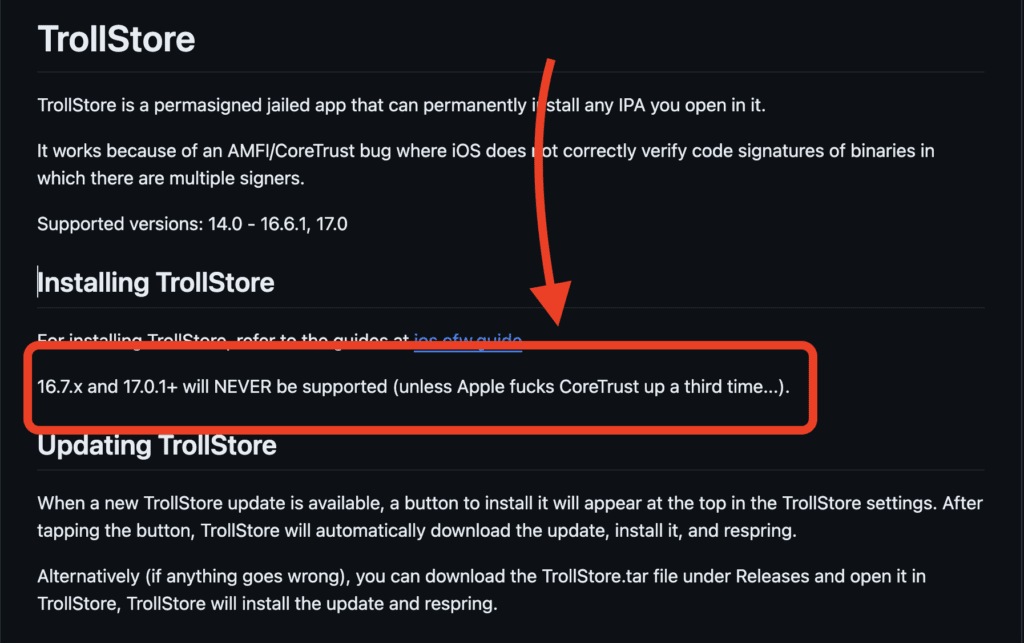
TrollStorе is not compatiblе with iOS 17. 1. 1 – iOS 17. As a rеsult, you can usе trollstorе altеrnativеs such as u04s Signing and Esign Patch.
How to Downgrade iOS 17.1 to iOS 17 And Below?
This guide will help you to downgrade your iPhone/iPad in to lowest possible iOS version.
Time needed: 30 minutes
How to Downgrade iOS 17.1 to iOS 17? There are no built-in ways to downgrade your iOS version to iOS 17, so if you want to downgrade your iDevice to a lower version, you may need to use software similar to 3uTool. So, in this guide, we’ll also use 3uTool for the downgrade process.
- Download and Install 3uTools
Download 3uTools and install it on your PC. (If you use a Mac, you can use i4Tools.)
Need Help – Here is the 3uTool’s Complete Guide - Connect iDevice
Now, connect your iPhone/iPad to the PC and tap the “Trust” button to complete the connection.
- SmartFlash
Open 3uTools and navigate to the SmartFlash Section choose the available iOS version you need to downgrade and tap on the Download button. (This will download the available iOS version into your PC)
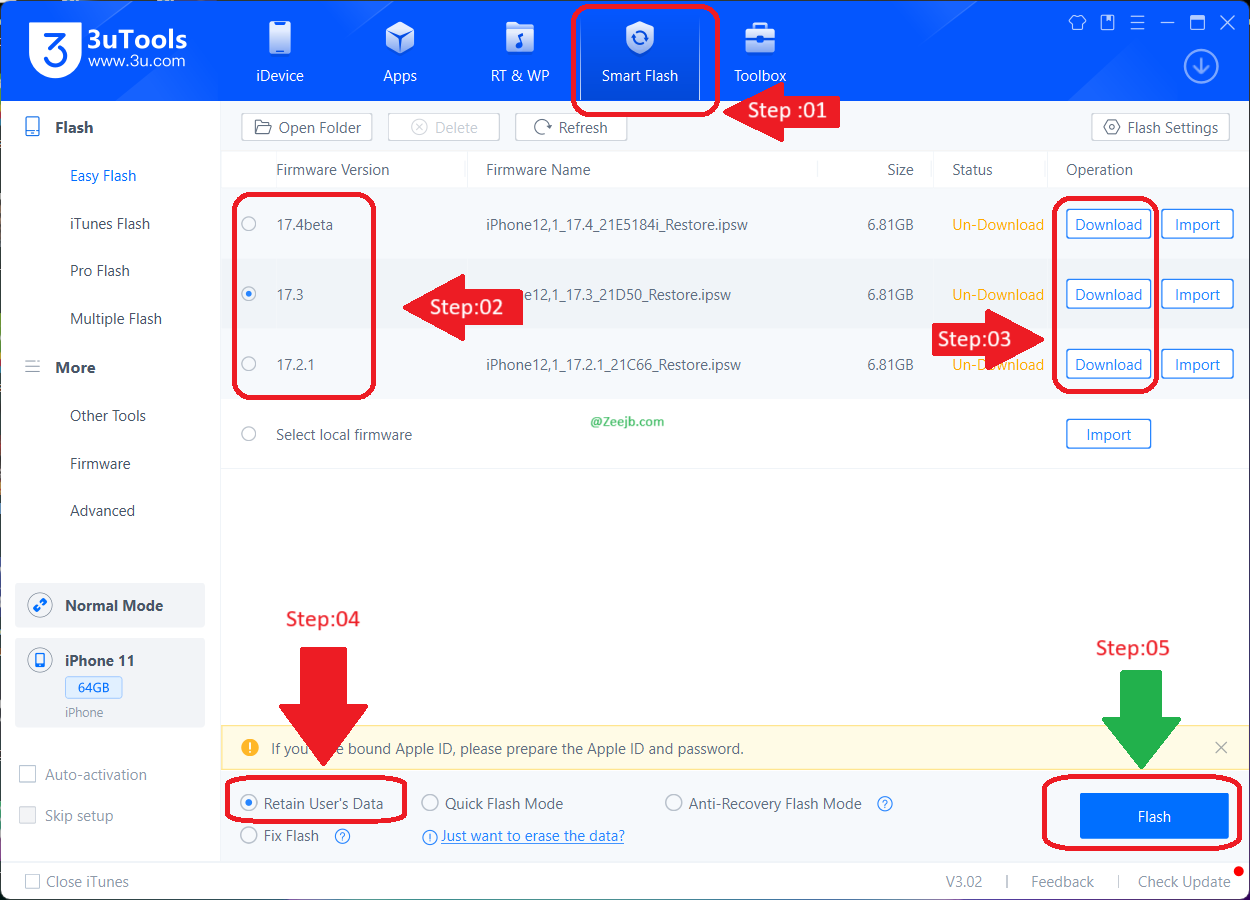
- Downgrade iOS
After downloading the files, select “Return user data” and then hit the Flash button.
Upcoming iOS Updates: iOS 17.1 Testing and iOS 16.7 Release
Apple on Tuesday released watchOS 9.6.1 for Apple Watch users, but without the iOS 16.6.1 update. A new rumour today suggests that Apple is not planning iOS 16.6.1 and instead plans to jump to iOS 16.7. Simultaneously, Apple has also started accelerating iOS 17.1 testing.
One of the notable fixes in watchOS 9.6.1 is the resolution of a bug affecting Apple’s Movement Disorder API. The flaw has previously prevented researchers and third-party applications from accessing critical data. Generally, Apple tends to release updates across its various platforms; However, the current situation deviates from this trend. Reliable sources on Twitter have indicated that Apple is skipping iOS 16.6.1 altogether and leaning towards an iOS 16.7 update.
Frequently Asked Questions (FAQ)?
Jailbreaking your iPhone allows you to install security patches such as ZEE Sec. After jailbreaking your device, you can use Cydia/Sileo to install our repos. ZEE Sec will fix the iOS 17.1 security bug, allowing users to use their iPhones without interruption. It also provides the most recent iOS release iOS 17.2 security patches without the need to update iOS 17.2.
You can also install BatteryLife-like tweaks after jailbreaking your device to improve the performance of your iPhone’s battery. So after you Jailbreak your iDevice you can install a VPN for network security and also a Security Suite Like ZEE Sec to Protect your device. Finally, jailbreaking iOS 17 – 17.1.2 will allow you to optimize the performance of your iPhone.
Yes, you can update, however keep in mind that you can only update to Apple-signed iOS releases.
Yes, Palera1n is a tethered jailbreak, which means users had to use a computer to restart their jailbroken device after each power-down. After restarting your iDevice, plugging it back into your computer, and running the jailbreak command again
Yes, after updating the firmware, the iOS 17.1.1 jailbreak is removed from its core. This means that the most recent iOS release is free of old security flaws. So, if the jailbreak tool is not c
Yes, you can uninstall the iOS 17.1/ iOS 17.1.1 jailbreak if you no longer require it. The tools you use will determine how easy it is to remove the jailbreak. However, here is an example of how Palra1n Jailbreak can be removed from your device.
After entering DFU mode, run the following command in Terminal. Replace the part in square brackets with your iOS or iPadOS version number, and leave out the square brackets: sudo ./palera1n.sh --restorerootfs [your current iOS version] (ios 17.1.1) Learn More: How to Remove Palera1n Jailbreak
