Download BlobSaver updated v3.6.0 A cross-platform GUI application for saving blobs that can also automatically save blobs in the background. The iOS BlobSaver was founded by the @airsquared(twitter) team in 2018.
Initially, they released BlobSaver v3.6.0, adding support for both Windows and Mac. Now it also supports the Linux operating system.Bypass App Store Restrictions: Save Any File on Your iPhone with BlobSaver (2024 Guide)
blobsaver Latest updates:
blobsaver v3.6.0 now available.
A GUI and CLI for automatically saving SHSH blobs that supports macOS, Windows, Linux.
Content Summary:
- How to save Blobs
- Blobsaver Method
- 3uTools Method
- How to check saved SHSH blobs
- Features
- Old updates
- Alternatives
- iOS 14.5.1 Working Jailbreak Solutions
What is BlobSaver
BlobSaver is a graphical user interface application for saving blob files on iPhone, iPad, and iPod touch devices. When Apple releases a bug-fix software update, it will limit the downgrade/update to a lower version of iOS. So users cannot update their devices to unsigned iOS versions and they cannot jailbreak the iPhone.
The only way to do that update and downgrade thing on iPhone is with Blobsaver and other Blob Save methods.
Download Blob Saver – Windows/ Linux/ MAC
New BlobSaver is available for Windows, Mac, and Linux OS. Developed by – airsquared
v3.6.0 Changelog
- Add iPhone 15/Plus/Pro/Max
- Add variable
${Name}for save path by @clydegale (#623) - Fix 5 second delay at launch on macOS Sonoma
- Minimum macOS is now 11.0 (Big Sur)
- Back to dmg releases on macOS
- Move more devices behind ‘Show Older Devices’ toggle
- Update dependencies / Java 21
How to install blobsaver online and PC?
You can easily install BlobSaver to your PC, which runs Windows, MAC, or Linux. Simply download the compatible setup file from the above Download section.
Windows installation guide:
Step 01: Download the latest Blobsaver exe file
Step 02: Extract it and double-click on the blobsaver.exe file.
Step 03: Follow on-screen instructions.
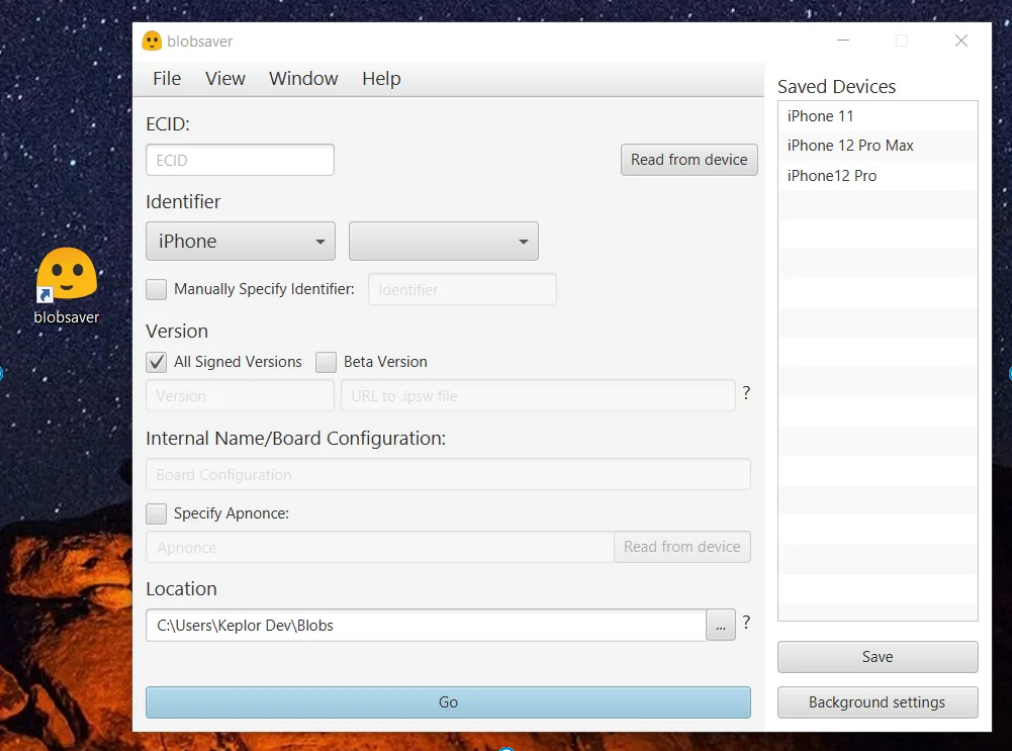
Step 04: Open Blobsaver and connect your iPhone iPad to the PC.
Step 05: Click on the “Read from device” button. Now it will automatically detect your iDevice and get ECID.
Step 06: Then navigate to Specify Apnonce section then click on the “Read from device” button.
Step 07: Now your device will automatically be booted to DFU mode then BlobSaver will take AppNonce from the device and restart the device into the normal mode.
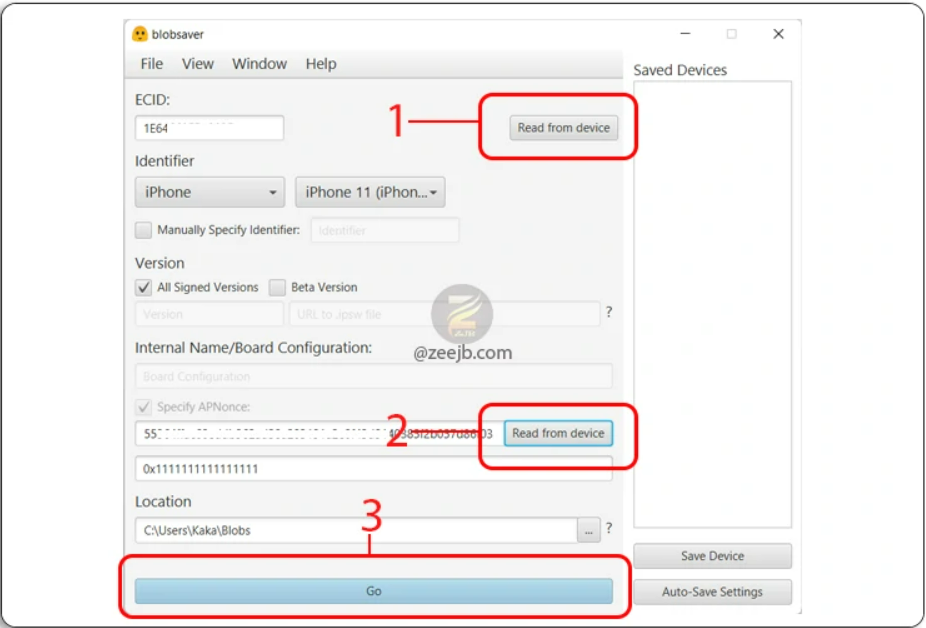
Step 08: Then press the Go button to save the SHSH Blobs files.
Also here is “How to save your SHSH video guide“
How to save Blobs file using blobsaver
You may also like about:
How to install on MAC:
Installing BolobServer on MAC OS is now possible, and the following instructions will help you save your iDevice Blobs files.
Step 01: Download BlobServer DMG File
Step 02: Open the DMG file
Step 03: Drag the BlobSaver icon into the /Application folder.
Step 04: Go to “Launchpad” and open the Blobserver app.
Step 05: For the first time you will be received a “blobsaver” that can’t be opened because Apple cannot check it for malicious software. error message.
To resolve this issue, click the “Show in Finder” button, then right-click on the BlobSaver icon, and then click the open button.
Step 06: After that, Blob Saver will open. Now you need to connect your iPhone / iPad to your mac.
Step 07: Tap on the “Trust” button on your iPhone/iPad.(Optional).
Step 08: Click on the “Read from device” button. Now it will automatically detect your iDevice and get ECID.
Step 09: Then navigate to Specify Apnonce section then click on the “Read from device” button then tap on the OK button.
Step 10: Now your device will automatically be booted to DFU mode then Blob Saver will take AppNonce from the device and restart the device into the normal mode.
Step 11: Then press the “Go” button to save the SHSH Blobs files.
How to save SHSH blob using 3uTools.
How to Check saved SHSH blobs files online?
Now you can check your old saved blobs files online with TSS Saver – SHSH2 Blobs Checker. This SHSH2 Blobs Checker was developed by /u/1Conan.
The below guide will help you to check your old saved SHSH blobs files online.
Step 01: Open https://tsssaver.1conan.com/v2/ on your safari browser.
Step 02: Navigate to the “Retrieve” section.
Step 03: Enter your device ECID then tap “Submit”. (You can get it from Blobsaver app)
Step 04: Click on the “Open link button”
Step 05: Download related SHSH files.
Features:
Save any file directly to your iPhone/iPad! Bypass AppStore restrictions with BlobSaver latest iOS. No jailbreak needed! Learn iOS file manage freely.
- Save blobs automatically in the background.
- On both unjailbroken and jailbroken devices, read the apnonce and generator, as well as other device information such as ECID.
- Store an unlimited number of devices.
- Save blobs for beta versions in the background and without specifying a URL.
- With a single click, you can save blobs to TSS Saver and SHSH Host.
How to save/export SHSH blob using 3uTools?
Step 01: Download the latest released 3u Tool
Step 02: Connect your iDevice to your PC, Then Click Flash & Jailbreak -> Pro Flash -> Query compatible (SHSH).
Step 03: 3uTools will check and backup the SHSH file automatically.
Step 04: To download SHSH, Flash & Jailbreak -> Advanced -> Download SHSH.
Automatically saving blobs to the cloud?
Blobsaver Cloud doesn’t offer an option to save backups of SHSH blobs, but you have an easy solution to upload files to a cloud service.
- Download and install the correct client for the cloud service you want to save the blobs to.
- Google Drive, Dropbox. iCloud, OneDrive, Box.
- Set up the service so that you have selected a folder that will be monitored for changes, and the client will automatically upload files to the cloud service.
- When saving a device in BlobSaver, set the path or location to the folder in the cloud service you want to use for automatic uploads.
FAQ about BlobSaver
BlobSaver is a graphical user interface application for saving blob files (containing data like photos, videos, or documents) on iPhone, iPad, and iPod touch devices.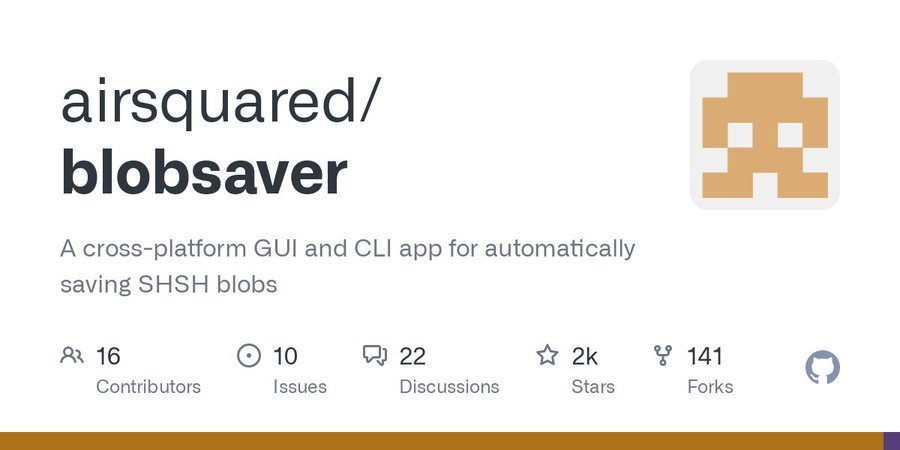
BlobSaver works by providing an intuitive and easy-to-use interface for users to navigate and manage blob files on their iOS devices. The application allows users to select, save, and organize blob files seamlessly, ensuring a hassle-free experience when dealing with different types of data.
Yes, BlobSaver is designed to handle a variety of file formats, including photos, videos, and documents. Whether you have images captured on your device, videos downloaded, or documents received, this tool ensures a versatile solution for saving blob files.
BlobSaver is compatible with iPhone, iPad, and iPod touch devices. It is optimized to work across various iOS versions, providing a consistent and reliable performance for users across different Apple devices.
Absolutely! BlobSaver is crafted with user-friendliness in mind. The application features an intuitive interface, making it accessible and easy to navigate for users of all experience levels. Whether you’re a beginner or an experienced iOS user, this is ensures a straightforward and efficient file-saving process.
It may require certain permissions to access and manage blob files on your iOS device. These permissions are typically related to file access and storage. Ensure you grant the necessary permissions for this tool to function seamlessly and provide you with a comprehensive file-saving experience.
The frequency of using Blob Saver depends on your needs and preferences. You can use this regularly to organize and save blob files or specifically when you want to preserve certain data on your iOS device. The application is designed to be flexible and adaptable to your file management requirements.
BlobSaver may be available as a free or paid application on the App Store. Check the App Store listing for the most up-to-date information on pricing and any potential in-app purchases. Keep in mind that investing in a reliable file-saving tool like this tool can be a valuable addition to enhance your iOS device’s data management capabilities.
blobsaver Old versions
v3.5.0
blobsaver v3.5.0 now available.
A GUI and CLI for automatically saving SHSH blobs that supports macOS, Windows, and Linux.
Features
- Automatically save blobs in the background
- Read both the apnonce and generator on unjailbroken and jailbroken devices, in addition to other device information such as ECID
- Store an unlimited number of devices
- Save blobs for beta versions without specifying a URL and in the background
- Save blobs to TSS Saver and SHSH Host as well with one click
v3.0.4
v3.0.4 is now available to the public.
Change Log:
- Fix unable to extract BuildManifest error when saving blobs for iOS 15.5
- Possibly fix errors with reading from the device on macOS 10.15 and lower.
v3.0.3
Change Log:
- Add new iPhone and iPad models.
- If the device is not recognized, automatically select and fill the manual identifier field
- Update bundled tsschecker
Also, the beta version of B-Saver v3.0 Beta is available to the developers. Check out more about the v3.0 changes and Download them.
Get windows.exe
Linux.tar.gz
Macos.dmg
v2.5.5
Changelog:
- Add iPhone 12 device models
- Fix device iPad7,11
Check out more about:
Esign iOS iPA file installer: Online Free method
Jailbreak iOS 15 -online jailbreak
Updating to iOS 14.3 without PC / SHSH
Jailbreak iOS versions 11 – iOS 17.3
