Cowabunga IPA free download for iOS 17.5 : MacDirtyCow Toolbox App Review: A One-Stop Jailed Toolbox For Your iPhone/iPad to Change Hidden System Settings (iOS 14.0-15.7.1 & 16.0-16.1.2).
If you’re an iOS user looking to customize your device, you might be interested in Cowabunga. Cowabunga, previously known as DockHider it was created by leminlimez. The developer has rebranded the tool as Cowabunga due to its popularity and expanded feature set.
Cowabunga is a toolbox for iOS 14.0–16.1.2 that uses the MacDirtyCow exploit (CVE-2022-46689). This tool offers a range of features to help you customise your iOS device without having a jailbreak it.
Latest Update:
v10.3.2
Changing carrier bar strength now works when you do not have a sim card (or dual sim for secondary carrier)
Download now
v10.2.0 Latest
=>> Added JIT
=>> Added date in status bar through breadcrumb
=>> Can be automated through shortcuts using the url cowabunga://dateset
=>> See below for how to set up automation
=>> Can also be updated using the button on the home page
=>> Added service badge customization in status bar
=>> Added ability to set the data network type
=>> Added changing the date string on ipads
=>> Added ability to reset the status bar through a url scheme (cowabunga://statusbar:reset)
=>> Added ability to choose respring type (frontboard or backboard)
=>> Fixed issue with forcing mdc
Download / Install
v10.0.3
=>> Fixed false alarm regarding bootloops while fixing apps
Download / Install
v10.0.2 Released
=>> IMPORTANT: Fixed bootloop prevention not working when restoring icon catalogs
=>> Update prompt no longer shows when you are restoring catalogs
Palera1n users: Please be careful with icon theming. Restoring catalogs crashes while you are jailbroken. I believe this is an issue with rootful, not sure how to fix since it isn't throwing an error.
Download / Install
For iOS 15.1 - iOS 16.3 Devices -
Palera1n Virtual Jailbreak released: This is a newly introduced online method to install Sileo after running Plara1n iOS 15 jailbreak process virtually. The Virtual Plara1n jailbreak process is very easy. It is a web-based application that you can jailbreak virtually.
Read More: Virtual Jailbreak
iOS 15 - iOS 15.1.1 A11 Online Jailbreak XinaA15 Released iOS 16 - iOS 16.4 Palera1n Jailbreak
CowabungaLite Download :
A jailed customization toolbox for iOS 15+ on all devices,.
v1.2.2 Released:
=>> Filtering webclip folder names (should fix error 205 downloading multiple file domains)
=>> Swift should no longer be required for Windows to run (iTunes is still required to detect the device)
Cowabunga: iOS 14 – 16.1.2 (16.4) Jailed Toolbox App Review:
Cowabunga is a user-friendly tool through which you can easily customize your iPhone/iPad Home screen and background graphics.
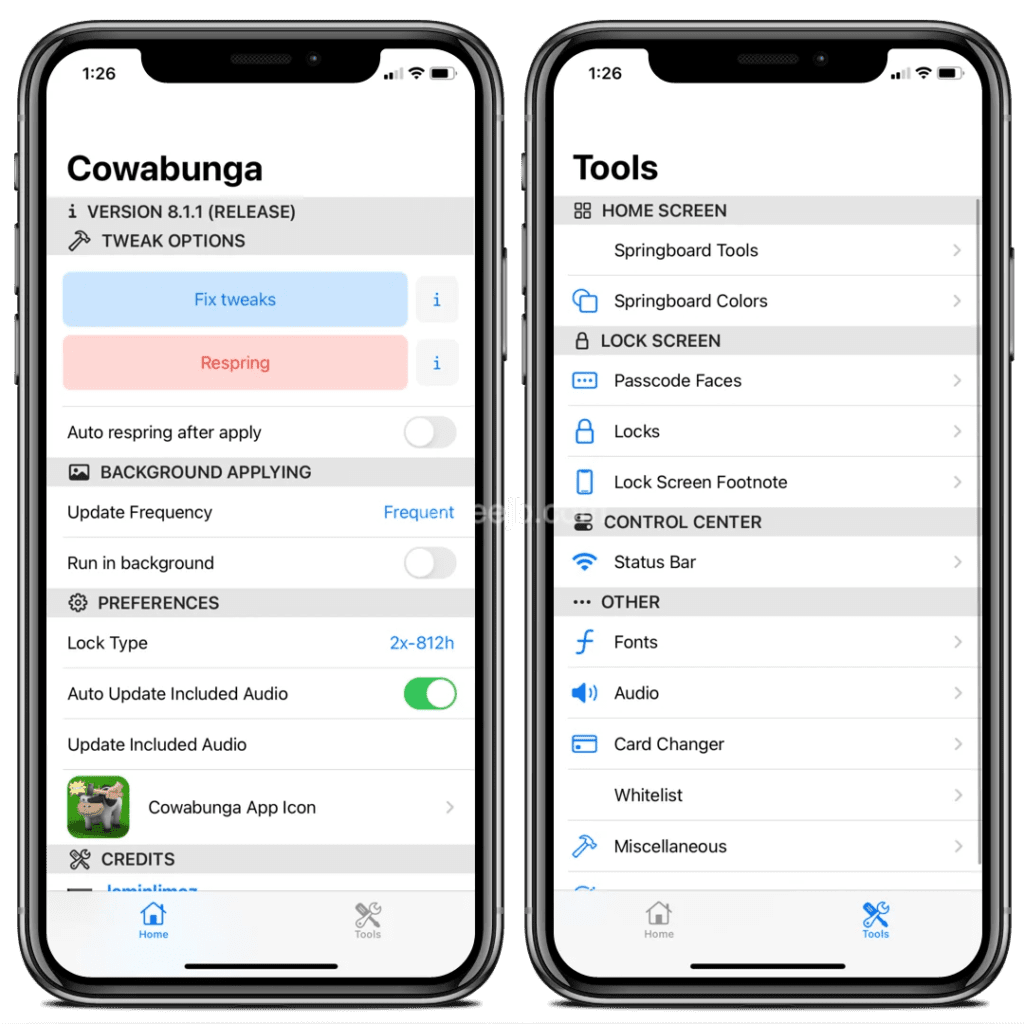
Suggested reading =>> Ra1ncloud Jailbreak for iOS 15 – iOS 16?
=>> How to install Spotify Premium For Free – iOS 14 – iOS 16.4
The Cowabunga app features a user-friendly interface that can be easily navigated by any user, regardless of their technical expertise. It primarily consists of two main menu sections, namely Home and Tools, each offering a variety of functions.
The Home section is further divided into sub-sections, including Tweak Options, Background Applying, Preferences, and Credits. In this review, we will discuss the functionalities of all sections in detail.
Once you sideload the Cowabunga app, it will be installed on your iPhone and appear as an icon on your home screen. You can also find the application in your iPhone app manager.
Suggested reading =>> Best iOS 15.1 – iOS 16.3 Palera1n/Xina15/Fugu Alternative
Let’s go deep into the tool and explore its features, advantages, and disadvantages!!
Cowabunga Compatible iOS/iPad versions:
Supported iOS versions:
- iOS 14, iOS 14.1, iOS 14.2, iOS 14.3, iOS 14.4, IOS 14.5, iOS 14.6, iOS 14.7, iOS 14.8, iOS 14.8.1
- iOS 15, iOS 15.1, iOS 15.2, iOS 15.3, IOS 15.4, IOS 15.5, iOS 15.6, iOS 15.7, iOS 15.7.1
- iOS 16, iOS 16.1, iOS 16.1.2
Unsupported iOS versions:
- iOS 16.2 / iOS 15.7.2 (Palera1n Virtual supported)
- iOS 16.2, iOS 16.3, iOS 16.4 (Palera1n Virtual supported)
Palera1n 1.4.1 now supports iOS 16 – A11 and below devices.
Palera1n injector and sileo package manager can be installed on iOS 16 - iOS 16.3 and higher devices.(All iPhones & iPads Supported) Download Palera1n Injecter - For Online, For Windows **The new Xina Online Jailbreak for iOS 15 - iOS 16.4
iOS 16.2 Jailbreak – The Easy Way
Cowabunga Compatible iPhone/iPad Models:
Supported iPhone Models:
iPhone 13 (iOS 15.1 – iOS 15.7.1)
iPhone 12, iPhone 12 Pro, iPhone 12 Pro Max, iPhone 12 Mini.
iPhone XS, iPhone 11, iPhone 11 Pro, iPhone 11 Pro Max.
iPhone X, iPhone 8, iPhone 8 Plus, iPhone 7, iPhone 7 Plus, iPhone 6s, iPhone 6s Plus, iPhone 6, iPhone 6 Plus, iPhone SE.
Supported iPad Models:
- iPad Pro (12.9 inches.) 1st generation, iPad Pro (9.7 inches.)
- iPad (2017) 5th Generation
- iPad (2018, 6th generation), iPad (2019, 7th generation)
- iPad Pro 10.5″ (2017), iPad Pro 12.9″ 2nd Gen (2017)
Other devices are probably supported as well. Non-arm64e devices are not supported.
Download Cowabunga MacDirtyCow Toolbox

It is highly recommended that you update, as it fixes a bootloop with app theming
Best #3 Methods to Install Cowabunga iOS iPA App
In the following section, we’ll explain the different methods available to download and install the Cowabunga application.
Sideloadly is a great alternative to Cydia Impactor. With this program, you’ll be able to sign and resign IPA files using your Windows or Mac computer.
Step #01: Download & Install Sideloadly Tool to your PC/MAC.
Step #02: Configure Sideloadly with your iCloud Details, then connect your iPhone/iPad to the PC.
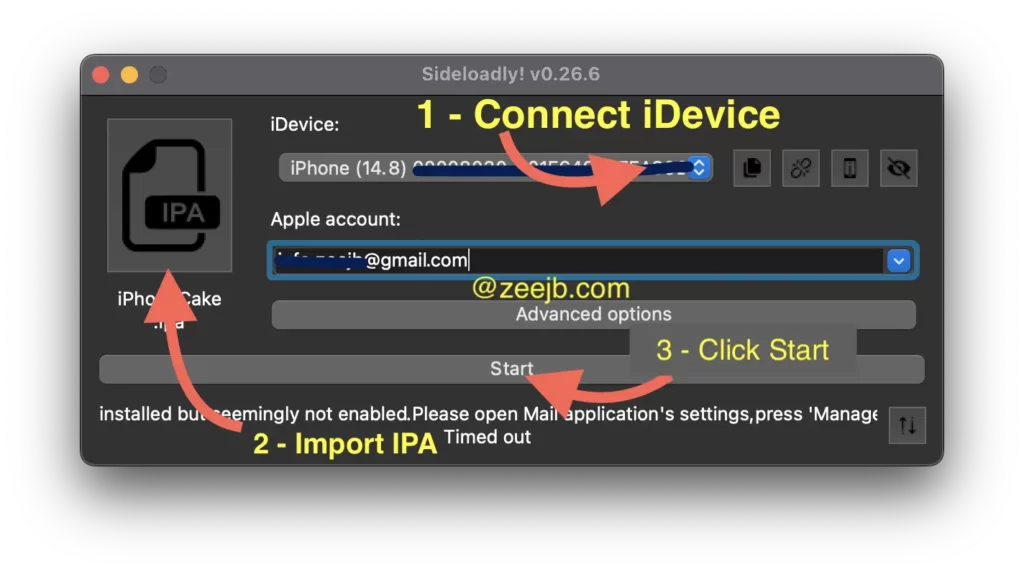
Step #03: Import the Cowabunga IPA file then Start Signing the app. You can download the Latest IPA files using the below button.
Step #04: Once installation is done, navigate your iPhone App Library (To find it, simply swipe all the way to the very last, rightmost page of your iPhone’s home screen)
Step #05: Search the app name “Cowabunga” that you have installed and open it.
Recommended reading =>> iOS 16 Jailbreak
#02) Install Through Kekuk Store
If you use Kekuk iOS Store to install IPA files, you don’t need a computer.
Step 01: Visit the Kekuk iOS Store by clicking on the link below.
https://kekuk.com/app
Step 02: Navigate to the “tweaks” tab then you can find tweaked apps and games.(Search ” Cowabunga IPA” )
Step 03: Tap on the “Get” button.
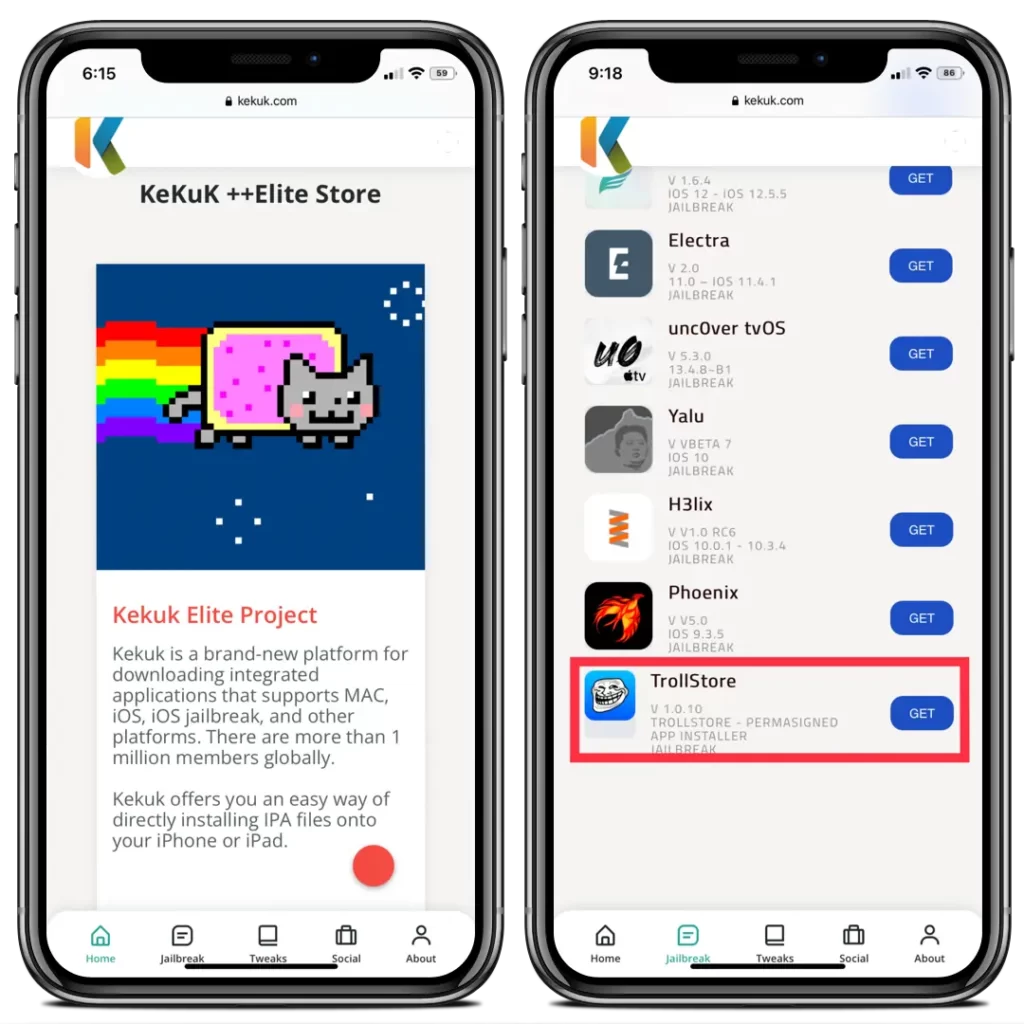
Step 04: Now that the installation dialog has shown, click the button that says “Install” to continue.
Step 05: Return to the home screen to confirm that the app has been installed properly.
#03) How to install Cowabunga App on iOS 14 – Filza
IF the Filza file manager is compatible with your device, then you will be able to install the Tish jailbreak app with Filza or Plank Filza.
Recommended reading =>> How to install Filza iOS File Manager?
Recommended reading =>> iOS 14 Jailbreak
Step #1 – Download and install Filza File Manager
Step #2 – Download The IPA file
Step #3 – Download and install the IPA file using Filza
Step #4 – You may either respring your iPhone or run the uicache command.
Step #5 – Launch the Installed application by tapping it from the Home Screen.
How to get Cowabunga online?
The Cowabunga Jaild app is now available for online installation, You can use the following jailbreak store and apps to get it without revoking.
- cripzi jailbreak
- appdb pro application
- Kekuk store
- zeejb app store
- Esign patch iPA Signer
- palera1n virtual jailbreak
- Pikzo jailbreak
- Unc0ver virtual jailbreak
Cripzi jailbreak
Cripzi is the world’s best jailbreak alternative app. You can get amazing tweaks, repos, hacked games, and 1000+ Jailbreak apps, etc. Now you can download an online t-store from the cripzi application.
Step 1 – Go to the Cripzi jailbreak page and install the Cripzi jailbreak. (please use the below button)
Step 2 – Go to the device setting and trust the profile.
Step 3 – Open the cripzi app and tap the app icon you want. (Please note – if the free certificate is revoked, you cannot download apps successfully, please get the cripzi pro application)
Step 4 -go to device setting>general>profile management and trust the profile.
Step 5 – Enjoy the application.
How to Install Cowabunga IPA Permanently iOS 15 – iOS 15.7
In most cases, the TrollStore/T-Store app makes it easy to install IPA files on iOS. TrollSt0re will provide a permanent certificate to any IPA that is added to the App List.
Step 01: Download the IPA file. (You can find the most updated IPA files through – the ZEE IPA library)
Step 02: Import it into the TrollSt0re app list. (It will automatically install IPA)
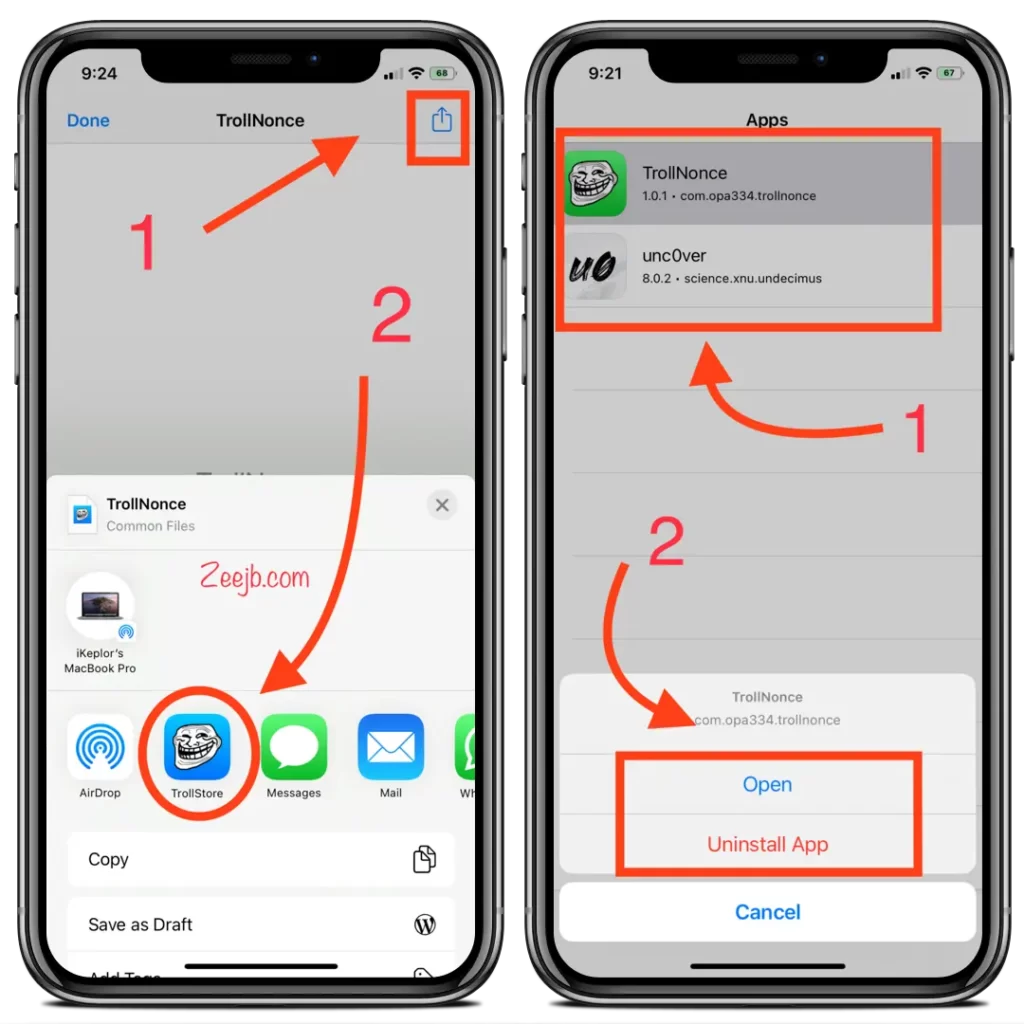
Step 03: Tap on the IPA file icon on the list then tap Open.
Tip - It also has an option to uninstall the app directly from the device.
Recommended reading =>> How to downgrade/upgrade iOS versions
How to change iPhone/iPad Theme – Cowabunga
The latest release of Cowabunga now allows iPhone and iPad users to change their default iPhone theme without the need for a jailbreak. Therefore, the following instructions will assist you in changing your iPhone’s theme using the Cowabunga app.
Step 01: Download Themes that are supported by the Cowabunga app.
Step 02: After downloading the Themes Zip file, unzip it and open Cowabunga app
Step 03: Import themes to Cowabunga app by tapping on the import button located in the upper right corner.
Step 04: Then select the theme that loaded to Cowabunga app then tap the “Apply themes” button
Cowabunga Features
- Running in the background to keep some changes from reverting
- From running tests, battery loss is negligible (~1% per day on frequent), but that may vary
- Springboard
- Hide dock
- Hide home bar
- Hide folder backgrounds
- Disable folder background blur
- Disable app switcher blur
- Hide CC Module Backgrounds
- Hide Notification Banner Background
- App Icon Themes
- Importing folders of app icons
- No WebClips!
- Disclaimer: Some apps may look highly compressed. This may be fixed in the future. You could use shortcuts and disable app banners for those apps instead.
- Audio
- Custom sound effects
- Upload your own sounds (nearly every audio format allowed!)
- Max upload audio size of 150 kb, but will not apply for audio if too big!
- Passcode
- Customize passcode keys
- Import passcode keys files (.passthm) from TrollTools
- Locks
- Importing locks from TrollLock
- Custom number of frames + custom animation speeds (see below)
- Explore
- Find and download themes for passcodes, locks, and app icons!
- If you would like to submit your own work, please join the discord
- Status Bar
- Change carrier name
- Change time text
- Change breadcrumb text
- Hide many icons in the status bar
- Other Tools
- Custom Fonts
- Lock Screen Footnote
- Notification Badges Changer (iOS 14-15 ONLY)
- Springboard Colors
- Misc
- Disable shortcut banners
- Turn shortcuts into app clips
- Supervise Device Warning: Use the features below at your own risk!
- Change system version (shows in settings, iOS 15+)
- Enable iPhone X Gestures
- Enable Dynamic Island (iOS 16+)
- Extra Tools
- Lock Screen Footnote
- No Lock-On Respring
- Numeric Wi-Fi Strength
Conclusion:
We’ve found this tool to be highly advantageous in our usage. Its impressive features, speed, and performance are all noteworthy. In comparison to other comparable iOS 15/iOS 16 Jailbreak applications, this one stands out as the superior choice.
Overall, we would rate it as 4.9/5. It’s a worth-trying tool!
Install Filza File Manager IPA – iOS 15 Permeant
Thanks to the latest TrollStore update, Filza File Manager software may now be installed on iOS 15 – iOS 15.1.1 devices.
Step 01: Download and install TrollStore – Guide
Step 02: Download FIlza iOS 15 iPA file.
Step 03: Open Filza iPA to TrollSt app list.
Old Versions:
v10.0.1 Released =>> Fixed springboard color options not working for some options =>> Fixed settings customizer file size being too big when applying both image and footnote Download / Install v10.0.0 Released Brand new theming system! Provides less compression, more applying consistency, and clock icon can now be themed! =>> Added more status bar options: =>> Changing battery detail text =>> Show WiFi/Cellular signal strength =>> Changing battery icon capacity =>> Changing WiFi/Cellular signal strength bars =>> Added settings app customizer (custom image, custom footnote, remove icons/labels/previews) =>> Added calculator error message changer =>> Added changing notification shadow color =>> Added changing CC background blur color =>> Added hiding low power alerts in extra settings =>> Remade springboard tools ui (merged it with springboard colors) =>> New background frequency option =>> Background frequency options now show how often they apply tweaks =>> Rearranged some tabs =>> App now hangs for a little while prior to respring in order to give the springboard time to restart. This should help issues of tweaks not applying. ❗️Note: Preferences for springboard tools and colors will be reset. Wallet and Calendar do not theme. ⚠️ WARNING: Do NOT ignore abort messages, it is there to prevent a bootloop. Download / Install v 8.1.4 Released =>> Added option to generate padding for importing type replacing operations =>> Changed Patreon layout on home page =>> Fixed error with springboard tools not applying Download / Install v 8.1.3 Released =>> Your custom operations author name can now be set from the home screen =>> Springboard tools can now be reverted without a reboot and on iOS 14 =>> Improved update wording notice =>> Removed setting System Version =>> Fixed renaming a replacing operation causing it to corrupt Download / Install v 8.1.2 Released =>> Cross compatibility between FileSwitcherPro and Cowabunga custom operations (importing .fsp files) =>> Safety implementations to importing custom operations: =>> Imported operations are now disabled by default =>> Added warning for if an imported operation edits /var =>> Fixed resetting icon cache stuck on scheduling Download / Install v 8.1.1 Released =>> Added creating operations =>> Fixed crash when a custom operation corrupts - hopefully will figure out cause for corruption =>> Fixed bootloop with regard to resetting icon cache /* Please update, this is an important fix. Not only does it stop a bootloop, but it should hopefully increase reliability of applying. */ Download / Install v 8.1.0 Released =>> Custom fonts are now here! Create your font pack and import .ttf, .ttc, and .otf files to them. # Info: Font files must be named the same as what they replace when you import them (ie. SFUI.ttf for the default font) =>> Updates to custom operations # Importing and exporting .cowperation files # Color operations # Deleting plist keys in custom operations =>> You can now import icon themes from .theme files from the share menu on iOS 15 Searching and filtering explore page =>> Disable screentime now removes from icloud-managed as well =>> Cowabunga's app icon previews now in HD =>> Custom locks now work on some compatible iPads Download / Install v 8.1.0 =>> Custom fonts are now here! Create your font pack and import .ttf, .ttc, and .otf files to them. =>> Info: Font files must be named the same as what they replace when you import them (ie. SFUI.ttf for the default font) =>> Updates to custom operations =>> Importing and exporting .cowperation files =>> Color operations =>> Deleting plist keys in custom operations =>> You can now import icon themes from .theme files from the share menu on iOS 15 Searching and filtering explore page =>> Disable screentime now removes from icloud-managed as well Cowabunga's app icon previews now in HD =>> Custom locks now work on some compatible iPads Support us on Patreon to get your name featured on the home page and to get access to private beta builds! Info about icon update: The new icon theming method has been delayed due to bootloops. Sorry for the inconvenience. Download / Install
FAQ
That’s correct. Since there is currently no fully compatible jailbreak application available for iOS 15 – iOS 16.4, this app serves as the best alternative for achieving a fully functional jailbreak.
Maybe, some times developer will add it in further.
Hopefully. No guarantees on this.
Covabunga Jailbreak Achievements:
Cowabunga v8.0.6 beta 6
- You can now configure what services run in the background
- Fonts now ask to auto default to SFUI.ttf if you import a font name that does not exist
- Fixed crash when importing .ttf and .ttc files from the share menu
- Fixed not being able to import icon theme folders
- Fixed custom operation exporting when the name has spaces
- Minor UI reformatting
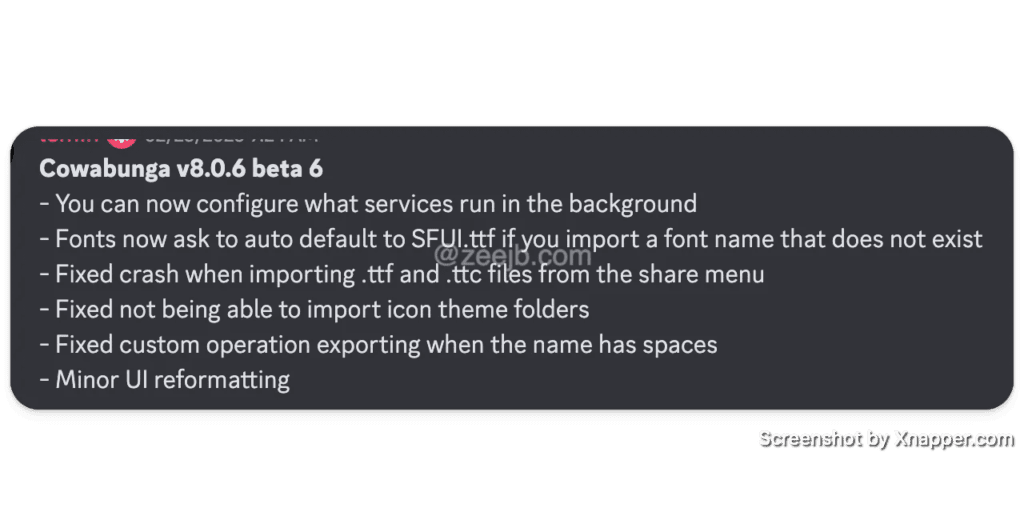
Credits
- TrollTools for ipabuild.command, carrier changer logic, alerts UI, and update inbounds message
- FontOverwrite for exploit code and fonts.
- SourceLocation for the redesigned springboard UI, background services, explore page, and custom app icons.
- BomberFish for AirPower sound.
- c22dev for fixing AirPower and some included audio.
- DynamicCow for DynamicIsland tweak + improved list function.
- Evyrest for location-based background running.

