Aemulo is an exceptional jailbreak tweak that helps users integrate their favorite frequently used NCF cards into the iPhone wallet app. The Aemulo team’s developer Amy released the TiPA file for Trollstore users. You can now install this tweak on non-jailbroken devices using Trollstore.
Aemulo tweak allows users to read, write, and emulate tags using a single application. This ultimate NFC tweak features a Modern user-friendly UI, significantly faster Reading of EMV Cards (Bank Cards), Direct NFC Command Execution, and much more.
This tweak requires an internet connection to add a tag to Wallet due to Apple’s remote code-signing limitations, but it operates with minimal reliance on the internet connection.
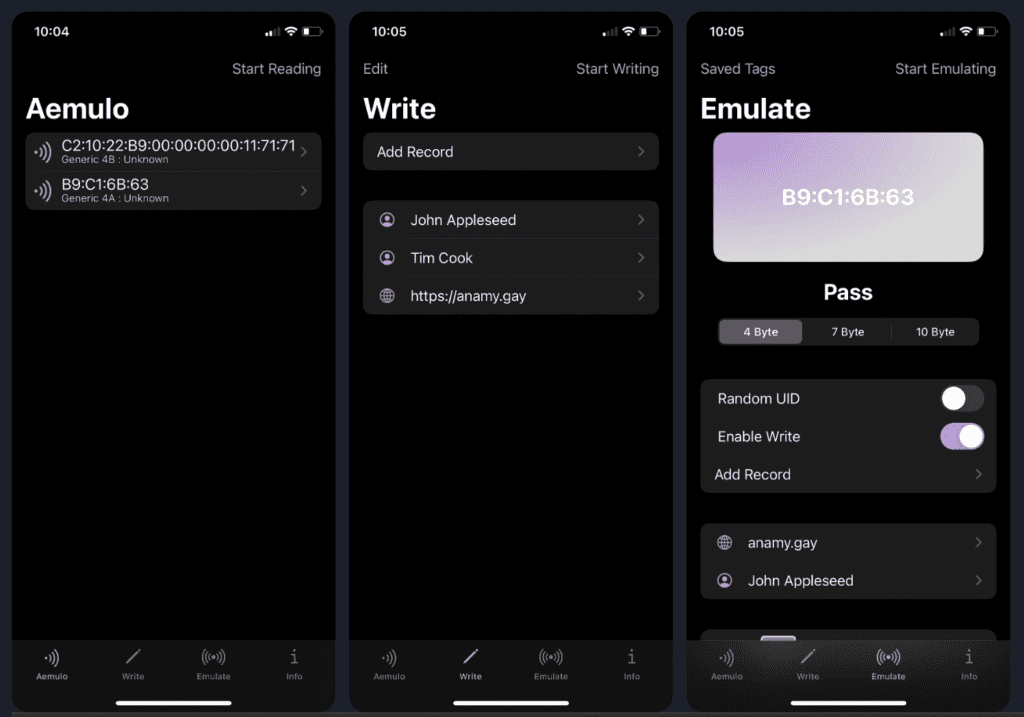
The latest tweak version supports iPhones running iOS 13 to iOS 16.2 on rootless jailbreak environments like Dopamine 2, XinaA15, and Palera1n. It is also compatible with the TrollStore app and provides a more refined NFC emulation and reading experience.
Download Aemulo For iOS 18.2 – iOS 13
Download the Aemulo IPA directly to your iPhone or PC. Install it confidently using Altstore, Sideloadly, Scarlet, E-Sign, TrollStore, Feather, 9 Installer, 3uTools, MapleSign, or Magic Sign.
Aemulo Latest Update: V 2.0-1432
Aemulo 2.0 beta builds are publicly available. They feature no DRM or purchase protection and are intended for developers and early adopters.
The official development team released the iOS and iPad-compatible versions.
Aemulo IPA features(Git New release etc.)
With the latest update of this tool, you can taste the following features:
- Emulation Support!! (Basic)
- Emulation at a similar level to Aemulo 1, just no NDEF support yet 🙁
- Create a Tag Info view and option to save the tag.
- Reading EMV Cards (Bank Cards) is significantly faster.
- Fix regression where socket connection can’t be made on devices prior to iPhone 12.
- Fix the bug where the session cancel button caused a hang.
- Fix the issue where a connection could not be made on iPhone 12/13/14
- Fixed bug where socket connection would result in app crash
- TrollStore Support
- Enhanced Emulation and Reading
- Ongoing Development
- Improved Reliability via Custom Drivers
- Operates efficiently with minimal reliance on an internet connection
- Enables background NFC tag reading on older iPhone models
Advice From Zee!
- 🎵 Not Official: Aemulo++ is not affiliated with Aemulo or its services.
- 🌐 Community-Sourced: Developed and hosted by the GitHub community.
- ⚠️ Legal Risks: Be aware that using the tweak may be illegal in your country.
- ❓ Untested: This version has not been reviewed by editors.
- Take your responsibilities
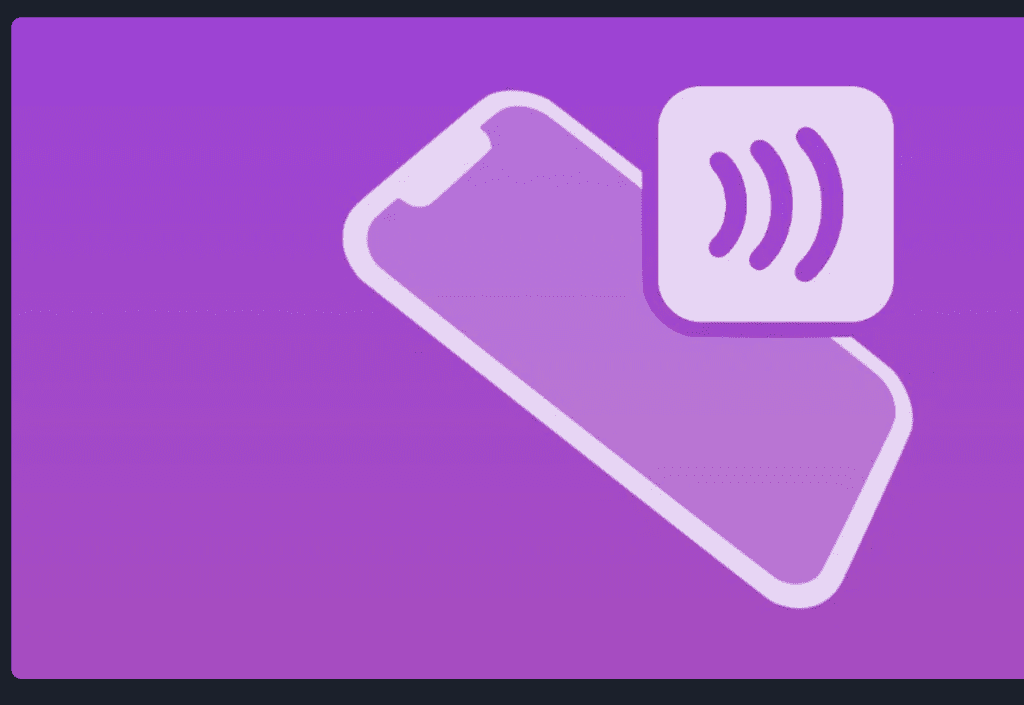
How to Install Aemulo IPA with Sideloadly
Step 01. Download the latest version of Sideloadly for Windows or macOS and install it.
Step 02. Click the above download button to download the latest iSpoofer IPA file and save it to your computer or iDevice internal storage.
Step 03. Connect your iDevice to your computer using a lightning cable.
Step 04. To begin using the Sideloadly app on your PC, you might receive a prompt to install the Mail Plug-in. If this occurs, click the “Yes” button to install.
Enter your Apple ID email under the “Apple account” field.
Step 05. Drag and drop the Aemulo IPA file into the designated IPA field, which is visually represented by an IPA icon on the interface’s left side.
Step 06. To initiate the sideloading and installation of the IPA, click the “Start” button. When prompted, enter your Apple ID password, as the tool requires this information to complete the sideloading process. For security reasons, it is advisable to use a temporary or burner Apple ID account.
Step 07. Sideloadly is about to initiate the installation process for the Aemulo IPA on your iOS device. Please ensure your device is connected to the internet and has enough storage space.
Step 08. Once you have the app installed, please wait for it to open. You must verify your Apple ID profile if this is your first time using Sideloadly. To do this, head to Settings, then General, and select Device Management. Tap on your Apple ID and press the Trust button. When the popup alert appears, tap Trust again to confirm.
Step 09. You can go to the Home screen to open the installed App.
How to Install Aemulo IPA with Esign iOS
In the above method, you need to use a PC to install the iPA file, but for users who do not have a PC and who like to install iPA files anywhere in the world without using a PC, this device IPA signer is the best option for you. Follow the below installation guide to install the Esign iOS app Online.
Step 01: Download And Install the Esign iOS App.
Step 02: Download the Aemulo iPA File
Step 03: Import the free Dev Cert into the Esign iOS app(Download .p12 Certificate)
Open esign App> Settings > Import Resource > Add the Downloaded .p12, Enter the .p12 password, then import—mobileprovision file.
Step 04: Also import the Aemulo IPA file by Esign settings, then Go to the Apps section, tap on the iPA file logo > Signature > Again Signature > Install.
Step 05: Open The installed App from the Home screen.
The imported certificate is new, so you must trust it via iPhone > Settings, then General, and select Device Management. Tap on the Certificate Name(New) and press the Trust button. When the popup alert appears, tap Trust again to confirm
How To Install Aemulo with AltStore
Step 01. Download and install AltStore on your iOS device. (This may need a PC)
Step 02. Download the Aemulo IPA file above the download link.
Step 03. Open the AltStore app, tap the plus “+” icon at the top, and browse and select the Downloaded Aemulo IPA file.
Step 04. If this is your first time using AltStore, you will be asked to enter your Apple ID data, such as your Apple ID and password. The AltStore tool requires you to sign the App so it can be installed without an Apple Developer certificate. We recommend you use a burner account.
Step 05. The App will start installing, and once it is complete, you can open it from your home screen.
Install Aemulo Through TrollStore.
Note – This tool works on limited devices.
TrollStore is a permanent installation method for iPA files; this will install iPA files permanently. TrollStore uses the CoreTrust bug in iOS and iPadOS 14.0-15.4.1(TrollRestore iOS & iPadOS 15.2-16.6.1, 16.7 RC (20H18), and 17.0) so the iOS mentioned above, and iPadOS users can install the Trollstore app to install the iPA files permanently.
Once you install the iPA file with the TrollStore, you don’t need to re-sign them every seven days; this is why we call Trollstore a perma-signing utility.
Step 01: Download and install the TrollStore tool. There are separate ways to install TrollStore on different iOS versions. So please follow our TrollStore Installation guide.
Step 02: Tap on the Downloaded Aemulo TiPA file and click on the Share button
Step 03: Click on TrollStore – Now TrollStore will automatically install the iPA file
Step 04: The installed iPA app is on your home screen.
More Methods to Install the Aemulo App
Gbox iOS
Gbox is another iPA signer tool that is similar to the Esign app. Gbox features all the same functions we have on the Esign app. The Easy UI is different; Gbox has its own AppStore section. This tool also needs an Apple Developer or Distribute Certificate file (You can buy a cheap UDID .p12 Certificate here)
Magic Sign
This is another powerful iOS iPA app signer tool. It is also categorized as an online iPA signer and installer section. This tool can also install the iPA file without a PC. However, this tool still has some of the difficulties of UI and UX, but if you are willing to install it, you can try to sideload the iPA file with it.
9Singer
9Signer tool is the most updated iPA signer tool. This tool allows you to install its default nine apps, and once you bring the VIP, you will have the 9 Signer tool. This tool will help you to import custom iPA files like Scarlet and sign them yourself. Also, you can import Apple p12 and UDIDmasters distribute and developer certificates into this.
3uTools
The 3uTools is an all-in-one data management tool. It is a free utility and tools app that lets you manage your iOS device quickly and effectively. The earlier version of 3utool is called i4Tools. This is the English version for Mac and Windows. 3uTools also offers users to sign the iPA files. Follow the guide below to install the iPA file using 3uTools.
MapleSign
MapleSigner is another iPA sideloading tool that offers free enterprise certificates IPA sideload signing service. It is also compatible with the latest Apple iPhones, iPads, and TVOS.
Scarlet
Scarlet iOS is another iPA signer tool, but this one is Online. Users can install the Scalert app online without a Mac or Windows PC. Scarlet also allows users to import custom iPA files, sign them with the developer, or distribute certificates.
iOSGods App
iOSGods App is a well-known third-party app store for iOS that allows you to download and install various apps and games. However, the limitation is that you can import iPA files into this and install the default iPA files with this tool. Follow the guide below to install the desired iPA file.
Step 1. Find the desired iPA file in the iOSGods App and tap on it.
Step 2. On the prompt, tap install. Then, Open the Settings App and navigate to the General section.
Step 4. Tap on VPN & Device Management and install the new profile.
Step 5. Open the installed App from the Home Screen.
Compatible Devices
- iPhone 5, iPhone 5C
- iPhone 5S, iPad Air, iPad Mini 2, iPad Mini 3
- iPhone 6, iPhone 6 Plus, iPad Mini 4
- iPhone 6S, iPhone 6S Plus, iPhone SE
- iPhone 7, iPhone 7 Plus
- iPhone 8, iPhone 8 Plus, iPhone X
- iPhone XS, iPhone XS Max, iPhone XR
- iPhone 11, iPhone 11 Pro, iPhone 11 Pro Max
- iPhone 12, iPhone 12 Mini, iPhone 12 Pro, iPhone 12 Pro Max
- iPhone 13, iPhone 13 Mini, iPhone 13 Pro, iPhone 13 Pro Max, iPhone 14, iPhone 14 Plus
- iPhone 14 Pro, iPhone 14 Pro Max
unsupported:
- iPhone 15 Pro, iPhone 15 Pro Max
Compatible iOS Versions
iOS 17
- iOS 17, 17.1, 17.2, 17.3, 17.4, 17.5, iOS 17.6.1
iOS 16
- iOS 16, 16.1, 16.2, 16.3, 16.4, 16.4.1, 16.5, 16.6
iOS 15
- iOS 15, 15.1, 15.2, 15.3, 15.4, 15.5, 15.6, 15.6.1, 15.7, 15.7.1, 15.7.2, 15.7.3, 15.7.4, 15.7.5, 15.7.6, 15.7.7
iOS 14
- iOS 14, 14.1, 14.2, 14.3, 14.4, 14.4.1, 14.4.2, 14.5, 14.5.1, 14.6, 14.7, 14.7.1, 14.8, 14.8.1
iOS 13
- iOS 13, 13.1, 13.1.1, 13.1.2, 13.1.3, 13.2, 13.2.2, 13.2.3, 13.3, 13.3.1, 13.4, 13.4.1, 13.5, 13.5.1, 13.5.5 beta, 13.6, 13.6.1, 13.7
Unsupported iOS versions
iOS 18
- iOS 18, 18.1, 18.2
