Here are the top 9 solutions to “Apple TV Not Responding to the Remote.” In 2-3 seconds, the Apple TV remote will connect to your streaming device. The built-in remote is one of the nicest aspects of the Apple TV experience, featuring an aluminum body, a touchpad, dedicated Siri and Home buttons. However, several users have reported issues with Apple TV not responding to remote controls. If you are experiencing the same issue, continue reading to uncover the best solutions.
How to jailbreak Apple TV.READ MORE>>>

How to fix Apple TV Not Responding to Remote issues?
Normally, you may keep pushing the Apple TV remote power button until a ‘Connected’ pop-up shows in the screen’s upper right corner. If the problem continues, follow the steps below to get the remote operating again. This issue may affect the Apple TV HD as well as all Apple TV 4K devices, including the new Apple TV 4K. (2022).
- Hold o for a while
2. Check and charge the battery in the Apple TV remote.
3. Move the remote close to the Apple TV.
4. Apple Tv remote reboot
5. Use the Siri trick
6. Check the HDMI Mode
7. Check for damage to the body ( Physical damage)
8. Keep the Apple TV remote away from electronic devices
9. Update Apple Tv
Quick links:
Hold o for a while
You’ll have to wait until your Apple TV remote can connect to one. Most of the time, it takes about two to three seconds, but sometimes you may have to wait longer.
Check and charge the battery in the Apple TV remote.
If the Apple TV remote is almost out of power, it won’t work. You’ll need to use the Apple TV remote from an iPhone or iPad and check the battery from tvOS Settings.
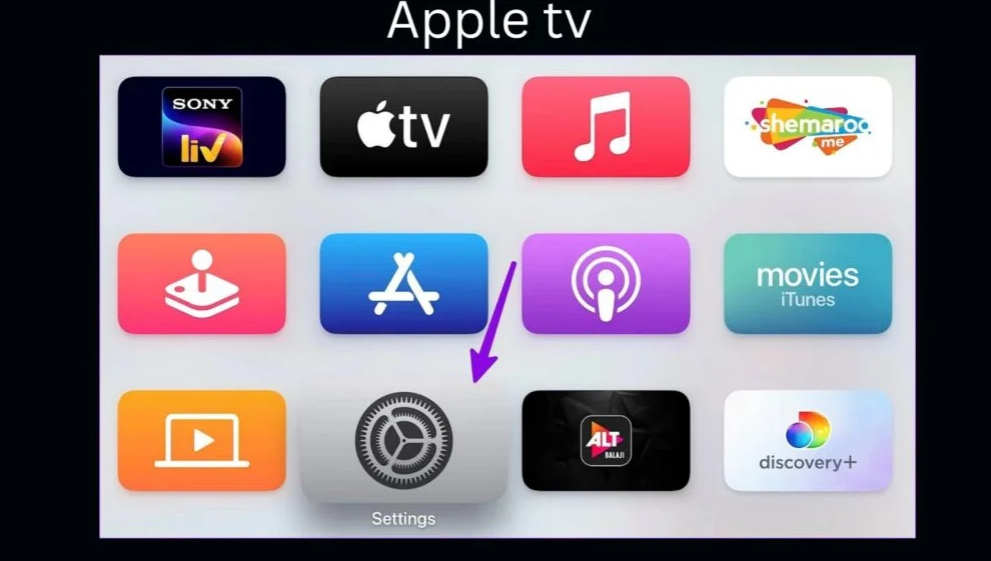
How to check and charge the battery in the Apple TV remote.
Step 1: To open the Control Center, swipe down from the top right corner of your iPhone. Step 2: Touch the Apple TV icon on the remote and choose your TV. Step 3: Open Apple TV Settings using the virtual remote. Step 4: Select Remote from the Remotes and Devices menu. Step 4: From the following option, check the remote battery level. If you have a Siri remote, use a lightning or USB Type-C cable to charge it. Old batteries should be replaced in older remote devices.
Move the remote close to the Apple TV.
If you store your Apple TV too far away from the remote, it may lose connectivity and cease operating. The newest Siri remote connects to your Apple TV through Bluetooth 5.0, which has a connection range of 40 meters. However, the first-generation Apple TV remote has Bluetooth 4.0 with a 10-meter connection range.
The connection range of old Apple TV remotes with IR transmitters is just 5-6 meters.
Apple Tv remote reboot
You might try reconnecting your Apple TV remote after restarting it. To finish the reboot procedure, switch on Apple TV and follow the instructions below.
first, for 4 seconds, press and hold the Control Center and volume down keys. When the Apple TV light flashes, let go of the buttons and look for the 'Connection Lost' pop-up on your screen. Then 'Remote Connected' notice should display on the screen after 5-10 seconds.
Use the Siri trick
It’s another efficient method for activating your Apple TV remote. Assuming you have a Siri-enabled Apple TV remote, press and hold the Siri button to ask a random inquiry to the assistant. When your Apple TV recognizes Siri, you may return to the home screen by pressing the Back or Control Center button.
Check the HDMI Mode
If you are in the wrong HDMI source mode, Apple TV will not react to your remote. You’ll need to use the TV remote to convert the Apple TV to the suitable HDMI mode.
Check for damage to the body ( Physical damage)
Have you ever dropped your Apple TV remote from a great height? It might seriously harm your remote. If your remote is severely damaged, Apple TV will not react. For the time being, you should get a new Apple TV from a shop and utilize the virtual remote on your iPhone or iPad
Keep the Apple TV remote away from electronic devices
Home electrical equipment and appliances may interfere with Apple TV remote signals. You should try again after moving your remote away from such gadgets. A member of the community was experiencing remote input latency on Apple TV. He was able to resolve the issue by relocating the remote away from a surge protector.
Update Apple Tv
Apple distributes tvOS updates on a regular basis to provide new features and correct flaws such as shaky remote connections. You may upgrade tvOS to the current version by using the Apple TV remote on your iPhone or iPad.
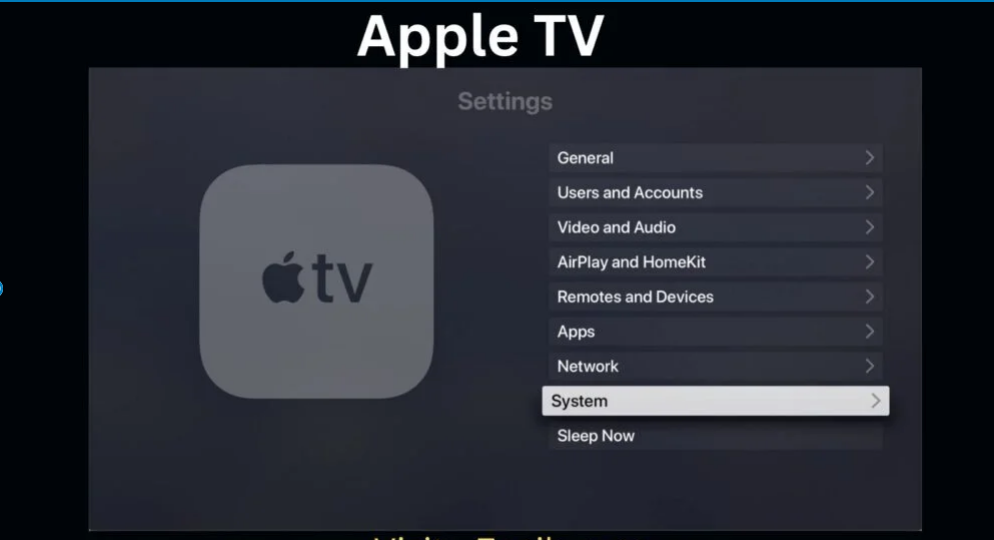
How to update Apple tv?
Step 1: On your Apple TV, go to Settings and choose System.
Step 2: Navigate to Software Updates.
Step 3: From the menu, download and install tvOS updates.
Apple TV Jailbreak
Apple TV you can play videos, music, and movies from your iPhone, iPad via AirPlay.Apple TV is a great addition to the existing TV setup. Also, the game is available on Apple TV’s specialty App Store. But Apple provides some limited functions with Apple TV.so you need to jailbreak.
How to jailbreak Apple TV?
Jailbreak is the only way to add the most functional features. after jailbreak, you can add new apps, games, systems, etc. The Apple TV is a great addition to any existing TV setup. you can get free online jailbreak tools from zeejb apple TV jailbreak guide page. tap on the below button for more information.
iOS Jailbreak solutions
The most famous jailbreak solutions are,
- Pikzo jailbreak
- Cripzi jailbreak
- E-sign Signer -jailbreak Cydia installer
- U04S Store-Unc0ver jailbreak online installer
- Oddy Store – taurine jailbreak online installer
- Appdb pro – tweaks apps + new iOS apps installer (online)
- Zeejb app store
- Whatsapp patch app – WhatsApp hacked app
- Youtube patch app – youtube hacked app
- lightning sign app – IPA signer
- Zeon
- Hexxa plus
- Palera1n Jailbreak virtual
- Xina jailbreak online tool
- Selio virtual signer
- blizzardboard
Jailbreak tools
You may also like:
