Learn how to set up your GoDaddy email account on an iPhone with this step-by-step guide. Enhance your communication and stay connected with clients on the go.
Introduction
Part of GoDaddy’s web hosting service includes the provision of customized email accounts. By setting up your GoDaddy email account on your iPhone, you can conveniently receive work messages and communicate with clients wherever you are.

Retrieve Your POP or IMAP Email Server Settings
To set up your GoDaddy email account on your iPhone, you first need to retrieve your POP or IMAP email server settings. These settings can be found in GoDaddy’s Email Setup Center.
Check out more about:
Steps to Set Up Your GoDaddy Email Account on an iPhone
Step 1- Log in to your GoDaddy Webmail account.
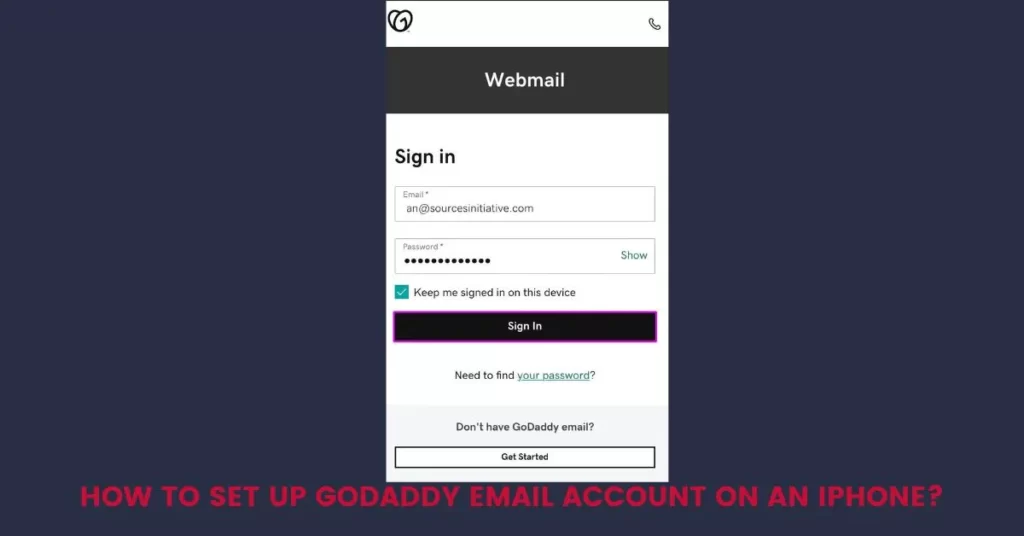
Step 2 – Navigate to the Help menu and tap on “Email Setup Center.”

Step 3- Scroll to “Email Server Settings” and locate the incoming and outgoing server settings. Take note of your POP or IMAP server details.

Step 4- Open the Settings on your iPhone.
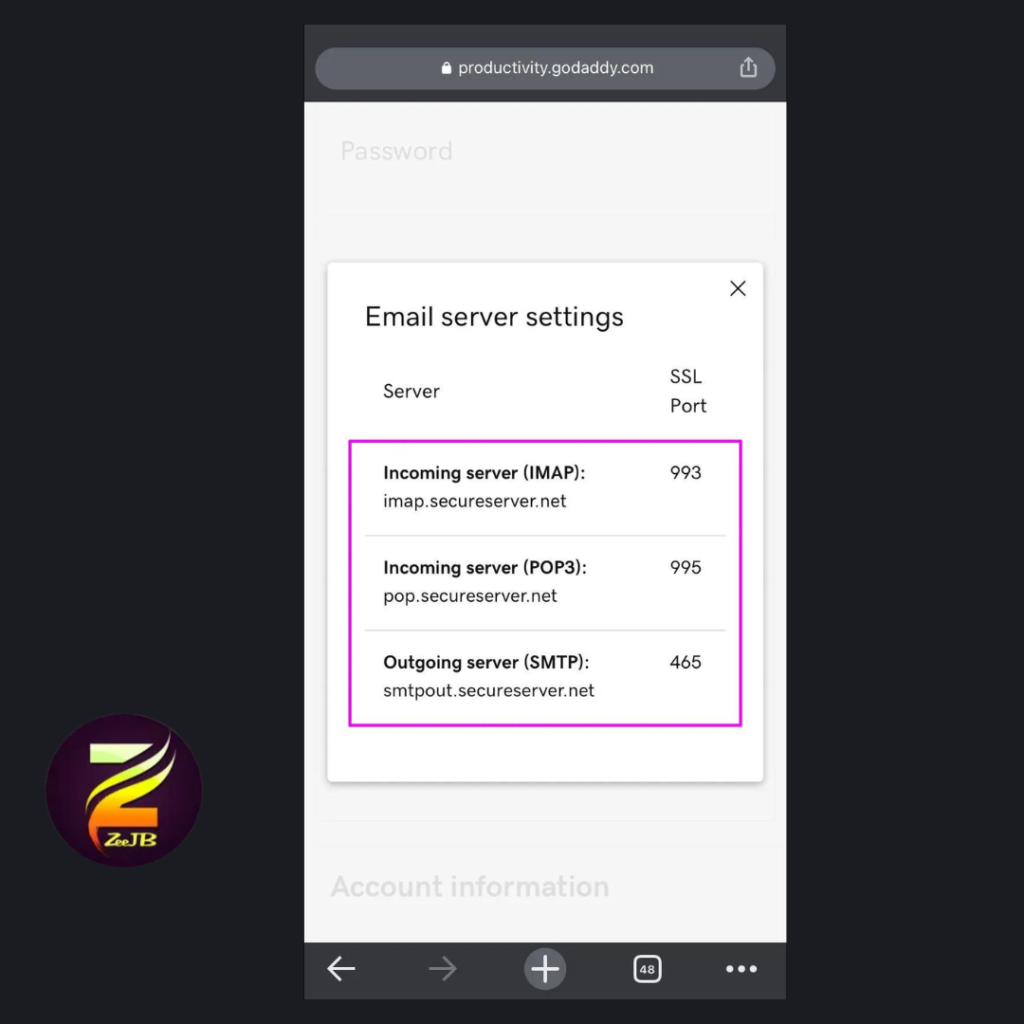
Step 5- Press “Mail,” “Accounts,” then “Add Account.”
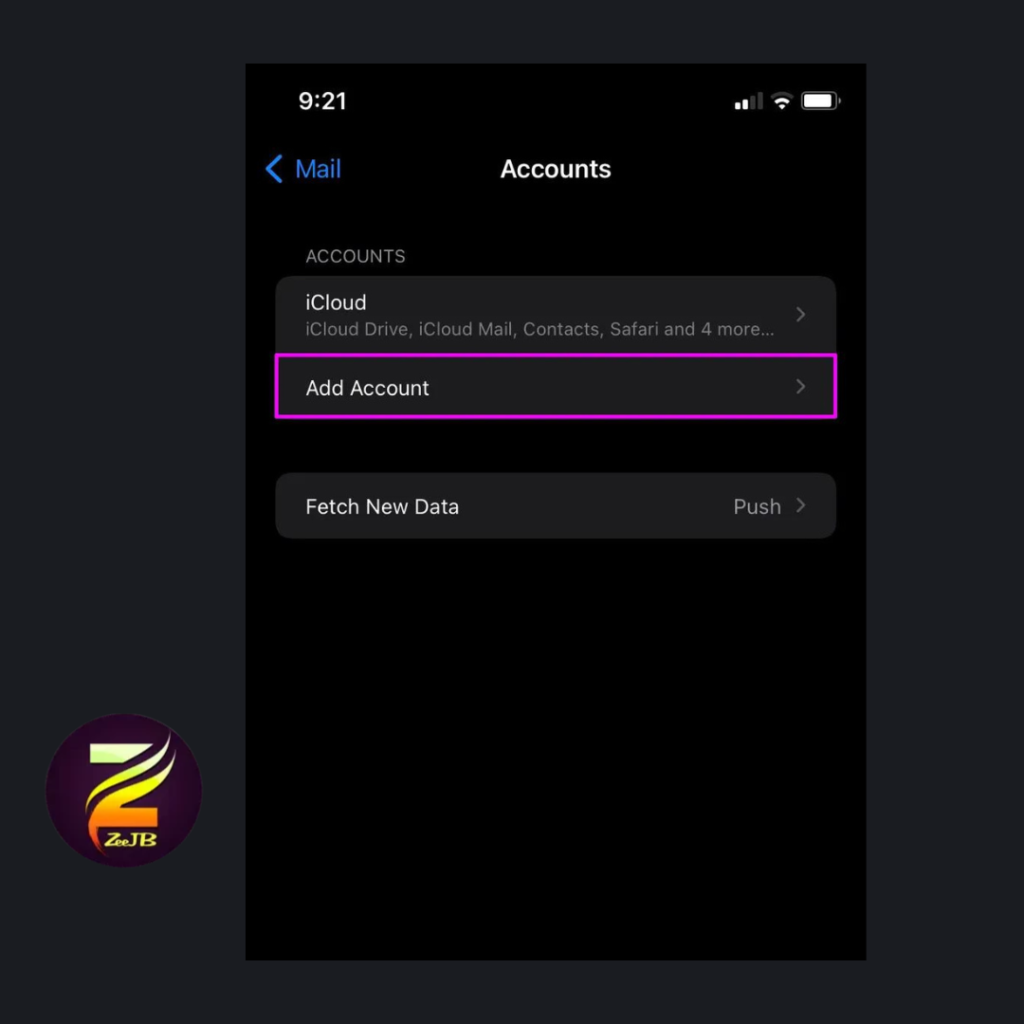
Step 6- Input your GoDaddy email account details and tap “Next.”
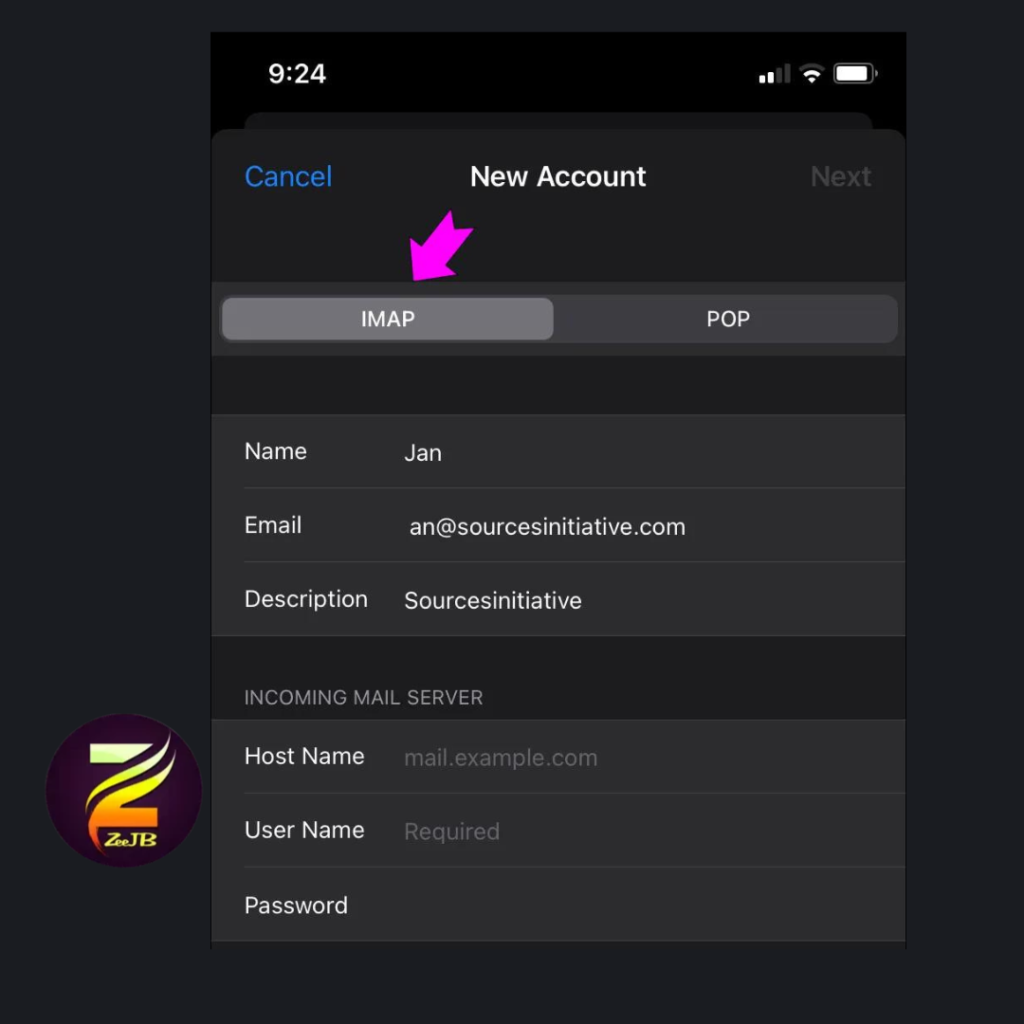
Step 7- Choose IMAP and enter the following under “New Account”:

Host name: imap.secureserver.net
GoDaddy email username and password.

Step 8 -Scroll to the “Outgoing Mail Server” section and enter the following:
Host name: smtpout.secureserver.net
GoDaddy email log-in credentials.
Step 9-Press “Next” to proceed.
Step 10-Your iPhone email app will search for your GoDaddy account and load your emails. If the account doesn’t load, toggle the Wi-Fi off and on again, then retry the process.
you may also like:
Troubleshooting GoDaddy Email Setup
If you encounter issues while setting up your GoDaddy email account on your iPhone, try the following troubleshooting techniques:
- Look for typos: Double-check the entered information for any spelling errors or incorrect details. Retype the password and verify if the GoDaddy account loads correctly.
- Reset your password: If you’re still having trouble, reset your GoDaddy email password through the Workspace Control Center.
- Change the SMTP ports: Adjust the SMTP port settings on your iPhone email app to ensure successful sending and receiving of emails.
- Update your iPhone: If your GoDaddy email account isn’t loading, check for available software updates on your iPhone and install them.
Additional Tips for GoDaddy Email on iPhone:
- Managing Folders: Learn how to create and manage folders in your GoDaddy email account on your iPhone for better organization.
- Syncing Contacts and Calendar: Explore the options to sync your GoDaddy email contacts and calendar with your iPhone’s native contacts and calendar apps.
- Setting Email Signatures: Customize your email signatures within the GoDaddy email settings or use third-party apps to create professional signatures for your iPhone emails.
- Email Notifications and Alerts: Configure notifications to receive alerts for new emails on your iPhone’s lock screen or notification center.
Conclusion
Setting up your GoDaddy email account on your iPhone enables you to work from anywhere and promptly respond to client queries. Follow this comprehensive guide to effortlessly configure your GoDaddy email account on your iPhone. Share your experience and the setup process in the comments below.
Jailbreak tools and solutions
Top 5 jailbreak tools
iOS 16 jailbreak solutions – 2023
- Pikzo jailbreak
- Cripzi jailbreak
- DLEASY app – 2023 new trending app
- E-sign Signer -jailbreak Cydia installer
- U04S Store-Unc0ver jailbreak online installer
- Oddy Store – taurine jailbreak online installer and iOS app downloader
- Appdb pro – tweaks apps + new iOS apps installer (online)
- Zeejb app store
- Whatsapp patch app – WhatsApp hacked app
- Youtube patch app – youtube hacked app
- lightning sign app – IPA signer
- Zeon
- Hexxa plus
- Palera1n Jailbreak virtual
- Xina jailbreak online tool
- Selio virtual signer
- blizzardboard
According to user rankings, the most popular 2023 Jailbreak solutions are the Pikzo jailbreak and E-sign patch (jailbreak installer) application.
Disclaimer
” The information provided on this website is for educational and informational purposes only. The content is intended to offer knowledge and guidance related to the topic. However, it is important to note that any actions taken based on this information are at your own risk. We do not endorse or promote any illegal activities. It is essential to respect the terms and conditions set by developers and to use any tools or techniques responsibly. We cannot be held responsible for any consequences that may arise from the misuse or misinterpretation of the provided information.
If you have any concerns or questions, please seek professional advice or consult the respective developers or our contact team for further clarification.”
Recommended Reads: Top Cydia Tweaks: iOS 12.2, iOS 13,iOS 14
Credit
GoDaddy Inc. is an American publicly traded Internet domain registrar and web hosting company, developed by a talented team of developers. We would like to acknowledge their hard work and dedication in creating this powerful tool for iOS users. If you encounter any issues or have a request for post-removal related to the GoDaddy , please contact us at [info.zeejb@gmail.com]. We are committed to resolving any concerns promptly and maintaining a positive user experience. Thank you for your understanding and support.
Learn More About Jailbreak iOS 13.4/13.4.5
Frequently Asked Questions
Q: Can I set up my GoDaddy email account on any iOS device?
A: Yes, you can set up your GoDaddy email account on any iOS device, including iPhones, iPads, and iPod Touch. The process outlined in this article applies specifically to iPhones.
Q: Do I need any additional apps to access my GoDaddy email on my iPhone?
A: No, you can access your GoDaddy email directly through the native Mail app on your iPhone. There’s no need for any additional apps.
Q: Can I sync my GoDaddy email contacts and calendar with my iPhone?
A: Yes, you can sync your GoDaddy email contacts and calendar with your iPhone’s native contacts and calendar apps. This allows you to seamlessly manage your contacts and schedule across devices.
Q: Will setting up my GoDaddy email on my iPhone affect my existing email accounts?
A: No, setting up your GoDaddy email on your iPhone will not affect your existing email accounts. Each email account will remain separate and accessible through the Mail app.
Q: Can I customize my GoDaddy email signature on my iPhone?
A: Absolutely! You can customize your GoDaddy email signature within the GoDaddy email settings or explore third-party apps that offer advanced signature customization options for your iPhone emails.
