Learn how to share passwords on your iPhone using Family Passwords in iOS 17. Discover the benefits of iCloud Keychain’s enhanced feature, enabling secure and convenient password sharing with trusted contacts.
Enhancing Security and Convenience with Family passwords.
In iOS 17, Apple introduces a significant improvement to iCloud Keychain with the ability to seamlessly share credentials, which Apple refers to as “Family Passwords.” This new feature allows users to share passwords with a group of trusted contacts, making password management easier and more secure. As an end-to-end encrypted solution integrated with iCloud Keychain, sharing passwords becomes a seamless experience.
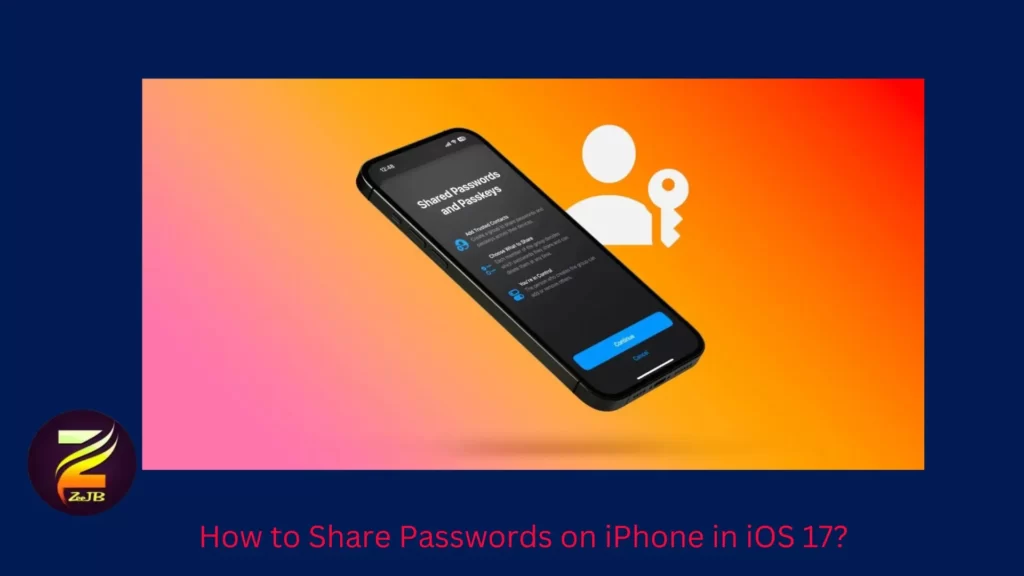
How to jailbreak IOS 17 online?
iOS 17 brings new features for more expressive communication, simplified sharing, and a new full-screen experience for your iPhone. Discover how to jailbreak your iPhone with our easy-to-follow guide.Tap the button below and begin a journey of customization and innovation.
How to Setting up Password Sharing in iOS 17
Step 1 – Open the Settings app on your iPhone running iOS 17.
Step 2 – Swipe down and tap on “Passwords.”
Step 3 – Under “Family Passwords,” near the top, select “Get Started.”
Step 4 – Add individuals to your shared password group (note: their iPhones must be running iOS 17).
Step 5 – Choose the passwords or passkeys you wish to share.
Step 6 – Tap “Move” in the top right corner.
Step 7 – Send a message to the intended recipients, notifying them of their access to password sharing.
Step 8 – You’re all set up! Other group members can now share passwords if desired.
Key Features and Tips:
Multiple Shared Password Groups: iOS 17 allows you to create and manage multiple shared password groups, giving you flexibility and control over different sets of passwords.
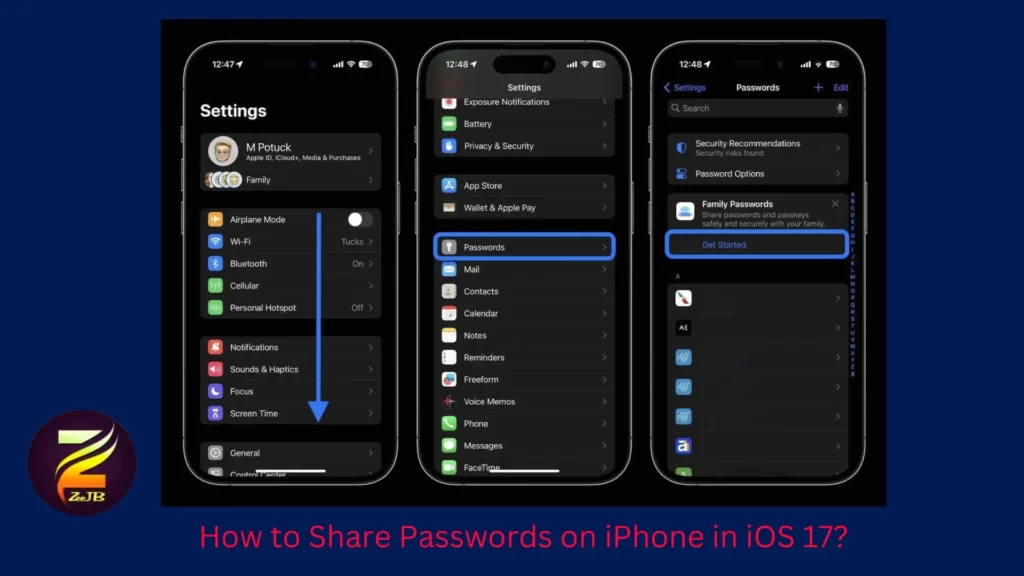
Editing and Managing Shared Passwords: Once set up, you can easily edit, add, and delete shared passwords within the group, providing seamless collaboration for password management.
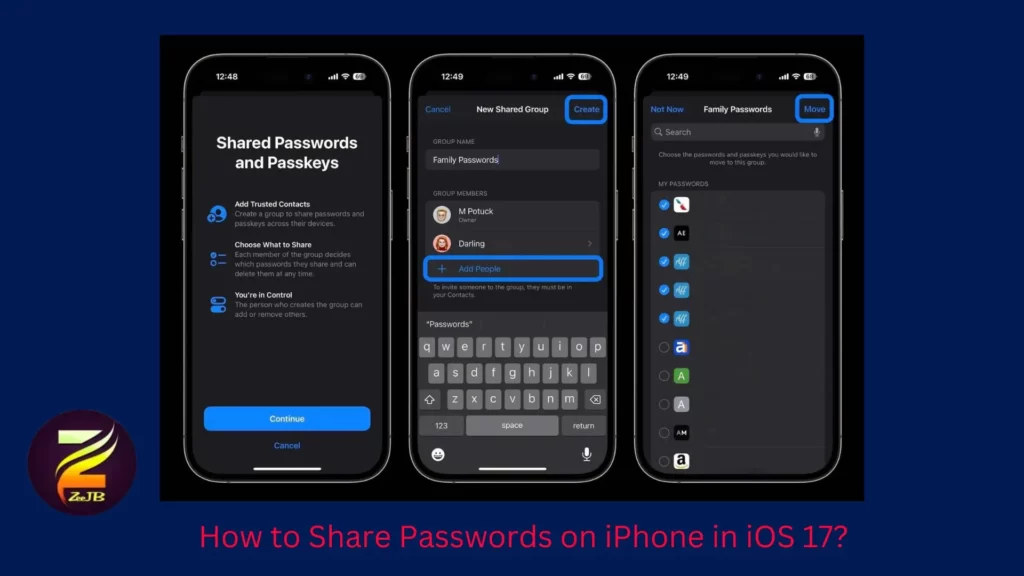
Quirk when Deleting Shared Passwords: Shared passwords that are deleted move into a “Recently Deleted” folder, where they remain for 30 days. Notably, deleting a shared password removes it from both your own passwords and the shared list.
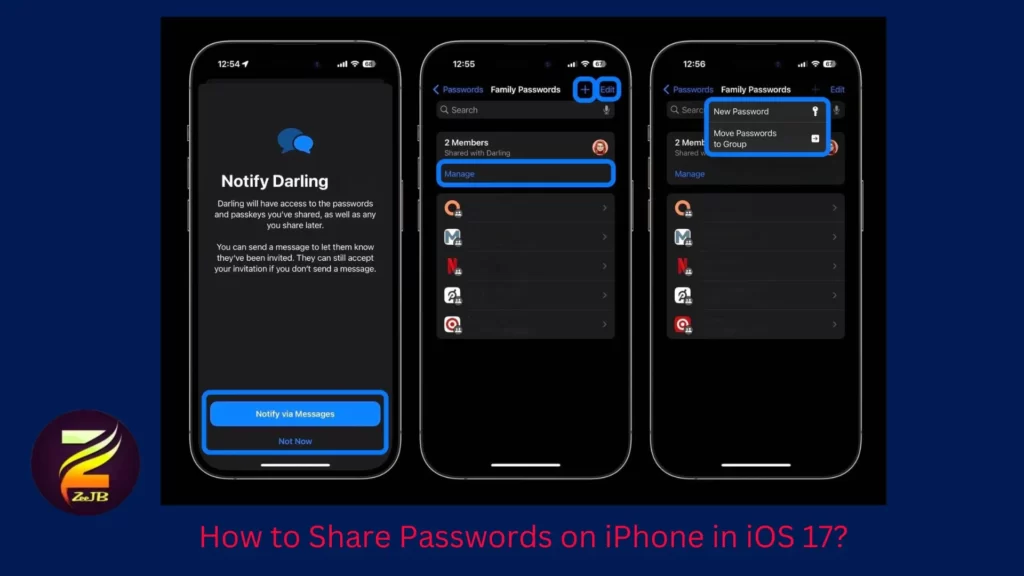
However, if you wish to keep a shared password for yourself while removing it from the shared list, you can recover it by accessing the “Recently Deleted” folder and selecting “Recover to My Passwords.”
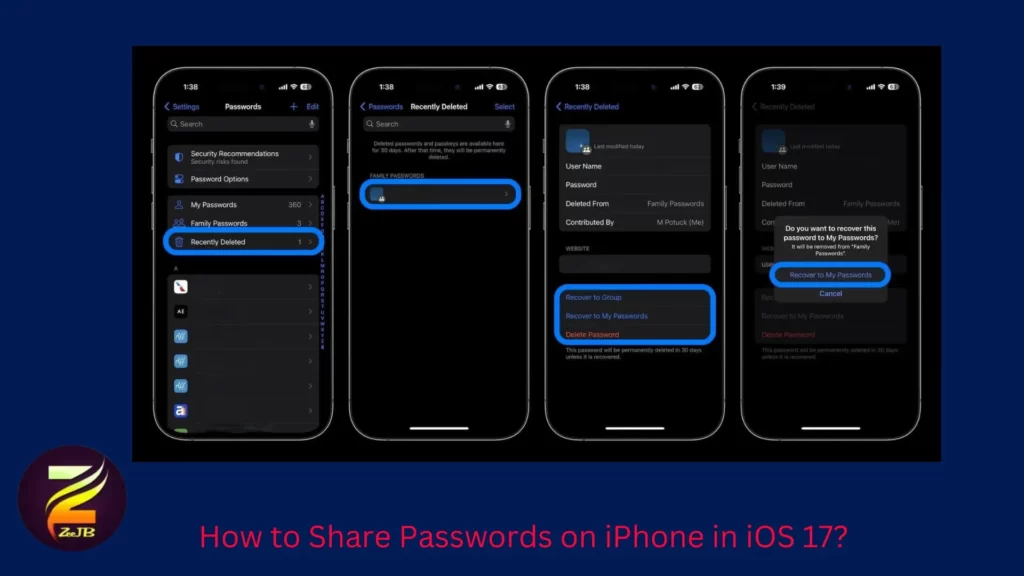
Benefits of Password Sharing and iCloud Keychain in iOS 17:
- Enhanced Security: By leveraging end-to-end encryption through iCloud Keychain, sharing passwords becomes a secure process, ensuring the privacy of your sensitive information.
- Convenience and Efficiency: With the ability to share passwords seamlessly among trusted contacts, managing passwords across multiple devices becomes more convenient and efficient.
- Competitive Alternative: The addition of shared passwords makes iCloud Keychain a robust and competitive solution compared to paid password managers, providing users with a comprehensive and free password management tool.
- iOS 17, currently in beta, brings exciting advancements to password sharing and other features. If you’re interested in testing these features, learn how to install the beta software and explore the new capabilities.
Experience the convenience and security of sharing passwords on iPhone with iOS 17’s Family Passwords. Embrace the power of iCloud Keychain to simplify password management and enhance your overall iOS experience. Share your thoughts and excitement about this new capability in the comments below!
Thank you for reading our comprehensive guide on how to share passwords on iPhone in iOS 17!
