Apple has made iterative improvements to its built-in Siri voice assistant, including expanded offline support, the ability to hang up calls using ‘Siri’ and new accessibility features.
One of these new accessibility enhancements is an option to receive ‘Siri’ notifications and incoming calls through your iPhone’s speaker. previously in iOS 15, the ‘Siri’ notification option only worked if you were wearing compatible AirPods or Beats headphones, so this is a handy improvement and it now works with hearing aids made for iPhone as well.
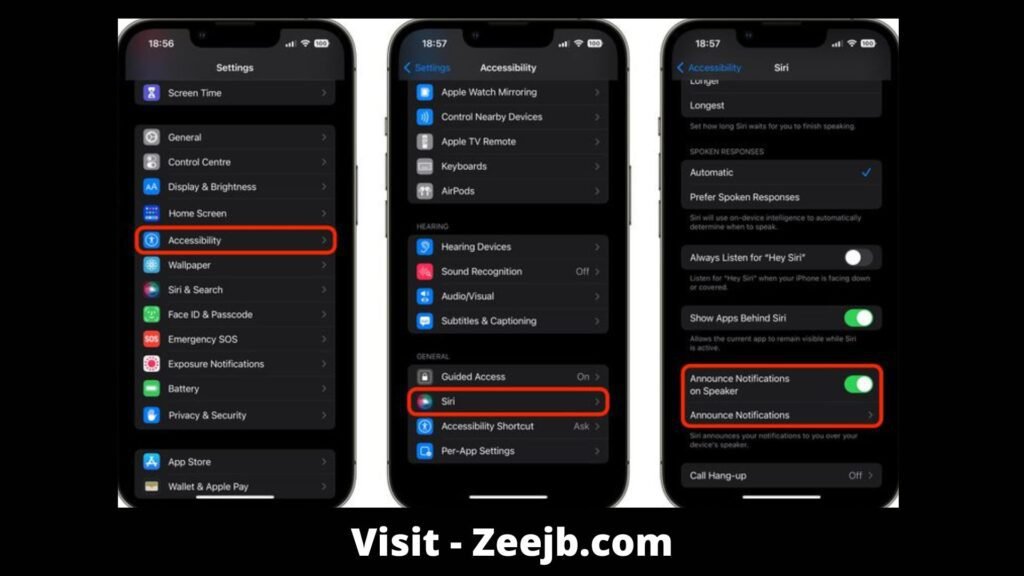
To set your iPhone to announce calls and notifications through the device’s speaker, follow the steps below.
Steps guide
- Open the Settings app on your iPhone.
- Scroll down and select Accessibility.
- Scroll down to the “General” section and select Siri.
- Scroll down to the “Speech Responses” section and toggle on the switch next to Notifications on Speaker.
After you enable notification notifications on the speaker, a new notification notification menu will appear where you can independently select which apps should announce ‘Siri’ notifications.
This additional menu includes options to announce when headphones are connected, as well as an option to allow ‘Siri’ to reply to supported notifications without you having to read the message again to confirm (reply without confirmation).
You may also like:
| iOS 17.1 jailbreak | iOS 17.2 jailbreak |
| iOS 17.3 jailbreak | iOS 17.4 jailbreak |
| iOS 17 github | Udid masters certificates |
