iOS 16 has the ability to automatically generate strong passwords for app and website logins, but now you can edit them and even generate passwords with no special characters. Here it is.
Automatic Strong Passwords If a website or app prompts you to create a password on the spot, Apple will automatically offer to generate a secure one for you that syncs with iCloud Keychain.
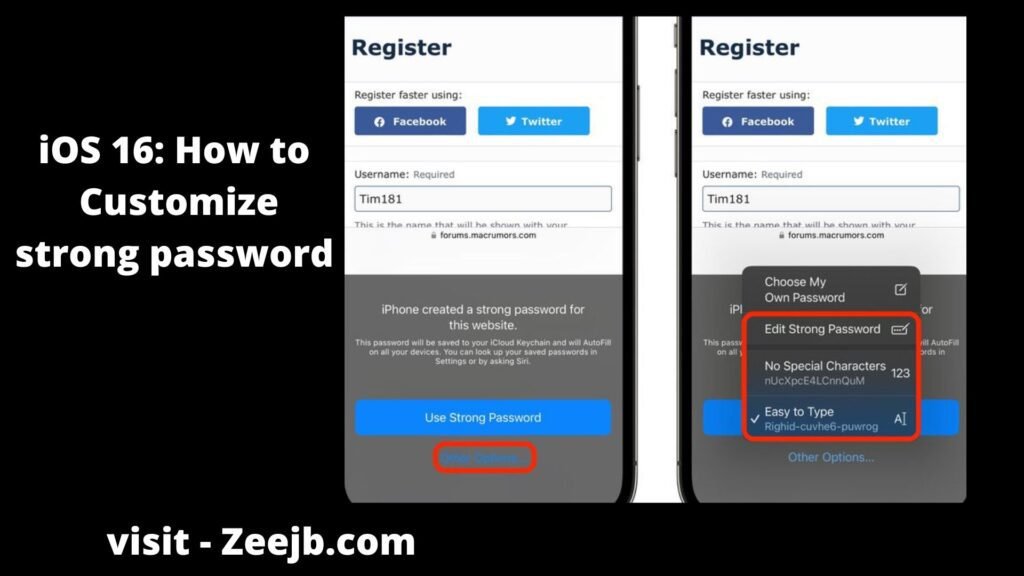
Unfortunately, some websites have specific requirements, such as a certain number of characters or uppercase characters, that strong passwords don’t always meet. For that reason, iOS 16 allows you to manually edit strong passwords. Other websites sometimes reject special characters in passwords, and Apple has thought of that too with a new option to generate a password without special characters.
Finally, iOS 16′ can give you stronger passwords that are easier to type than the standard ones it generates. Here’s how you can access these new options.
- Open Safari and go to an account registration webpage.
- Fill in your desired username, then tap the New Password field.
- In the Strong passwords panel that appears at the bottom of the screen, tap More options.
- From the popover, choose from the following: Edit password Strong, no special characters, and easy to type.
If you chose Edit Strong Password, you can go ahead and tap the password field to edit the characters. If you chose one of the other two options, your special strong password is now in the password input field. When you exit the page, iCloud will ask you if you want to remember the password.
you may also like :
- Pikzo jailbreak
- Cripzi jailbreak
- E-sign Signer -jailbreak Cydia installer
- U04S Store-Unc0ver jailbreak online installer
- Oddy Store – taurine jailbreak online installer
- Appdb pro – tweaks apps + new iOS apps installer (online)
- Zeejb app store
- Whatsapp patch app – whats app hacked app
- Youtube patch app – youtube hacked app
- lightning sign app – IPA signer
- Zeon
- Hexxa plus
jailbreak tools
You may also like:
| iOS 17.1 jailbreak | iOS 17.2 jailbreak |
| iOS 17.3 jailbreak | iOS 17.4 jailbreak |
| iOS 17 github | Udid masters certificates |
