Apple has made some improvements to Focus Mode, a feature that reduces distractions and lets you zone in on a single thing. Part of how Focus does this is by filtering notifications based on what you’re doing, and in iOS 16′, Apple has added even more control in this area.
In iOS 15′, you can only select allowed apps and people who can break active focus. But in iOS 16′, Apple has added options to silence notifications from select apps and select people in your contacts, which wasn’t there before. Whether you’re setting up a new focus or changing filter options on an existing focus you’ve already created, you can easily set the people you want to mute notifications for. The following steps will show you how to do it.
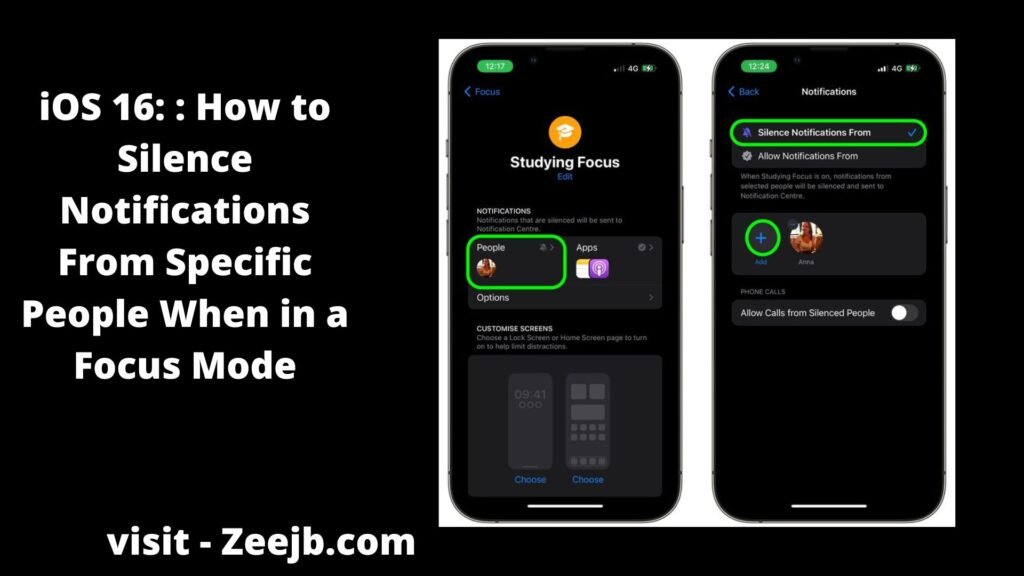
- Open the Settings app on your iPhone or iPad.
- Tap Focus.
- Select an existing focus profile, or tap the + button in the top-right corner of the screen to create a new one.
- If you’re creating a new Focus profile, give it a name and icon, then tap the People section. If you selected an existing focus, tap the People section on the next screen.
- Make sure Silence Notifications From is checked at the top, then tap the + button and select the people from your contacts you want to silence notifications from.
- Tap Done when you’re done.
That’s all there is to it. Note that on the same notifications screen, you can optionally allow calls from people whose notifications you’ve muted.
you may also like:
- Pikzo jailbreak
- Cripzi jailbreak
- E-sign Signer -jailbreak Cydia installer
- U04S Store-Unc0ver jailbreak online installer
- Oddy Store – taurine jailbreak online installer
- Appdb pro – tweaks apps + new iOS apps installer (online)
- Zeejb app store
- Whatsapp patch app – whats app hacked app
- Youtube patch app – youtube hacked app
- lightning sign app – IPA signer
- Zeon
- Hexxa plus
jailbreak tools
- Checkra1n for iOS 16 / FUGU
- Unc0ver jailbreak
- Taurine / odyssey
- How to Customize Suggested Strong Passwords iOS 16?
- Jailbreak iOS 16
